The Patient Education window displays:
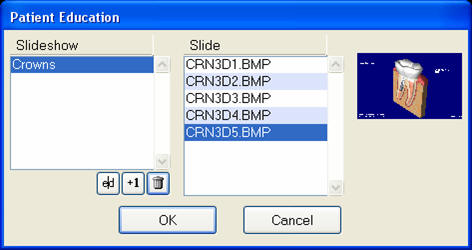
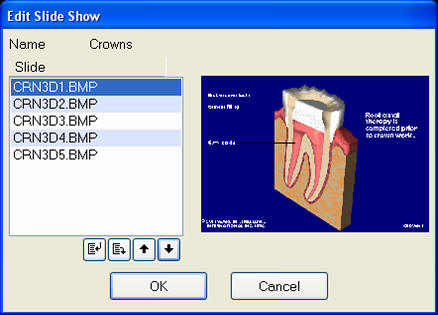
TIP:
To add multiple slides, hold down the ![]() CTRL key and click each of the slide files to select them.
CTRL key and click each of the slide files to select them.
For multiple adjacent files, hold down the ![]() SHIFT key, click the first file you want and click the last file you want; the whole block will be selected. You can use both methods together to select both a range AND individual files.
SHIFT key, click the first file you want and click the last file you want; the whole block will be selected. You can use both methods together to select both a range AND individual files.