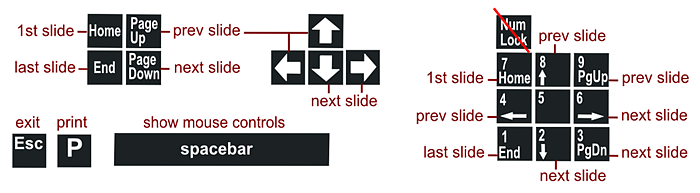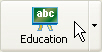
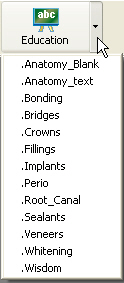
TIP: While in the patient chart you can see this Education icon and run slideshows as needed - this is an educational benefit for patients.
To run Patient Education Slide Shows
There are three ways to open the Viewer window:
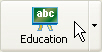
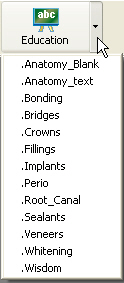
TIP: While in the patient chart you can see this Education icon and run slideshows as needed - this is an educational benefit for patients.
Slideshow Controls
The Slide Show is a separate application to EXACT, so it is possible for you to use EXACT while the slide show displays on a second monitor, such as a chair-side screen built into the dental chair so the patient can view the slide show.
To enable use of the second screen, check the Show slides on 2nd monitor checkbox in the Patient Education window.
Note that this setting applies for all users; it cannot be customised per user:
![]()
With the checkbox ticked, when the slide show runs, it checks to see if there is a second monitor attached, and if there is, it runs full screen on that monitor. If the box is not ticked or there is no second monitor it will run on the primary monitor.
You can run the slideshow automatically, with the slides advancing at a fixed interval, by ticking the Slide shows on a timer checkbox and setting the interval between slides by typing a numeral or using the selector buttons ![]() :
:
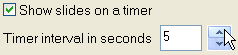
Once the slideshow has started you can control it by either mouse screen buttons or specific keyboard keys, as described below.
Mouse Controls
The mouse controls are active only for the first second or two that the first slide is displayed.
Thereafter you can re-display the mouse controls by either
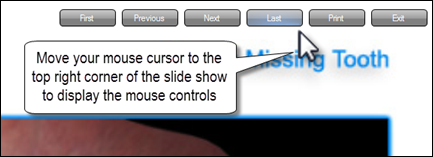
Keyboard Controls
If the mouse is stationary for a second or more the mouse controls will disappear and the keyboard controls will be enabled.
Note that Num Lock needs to be OFF to enable the keypad keys.