![]()
The Multi ApptBook Tabs setup button configures the menu options across the bottom of the appointment book:
![]()
In the User Settings window, click the the Multi ApptBook Tabs setup button.
|
The Multi ApptBook Tabs setup button configures the menu options across the bottom of the appointment book: |
|
|
To set up tabs in the Multi Column Appointment Book
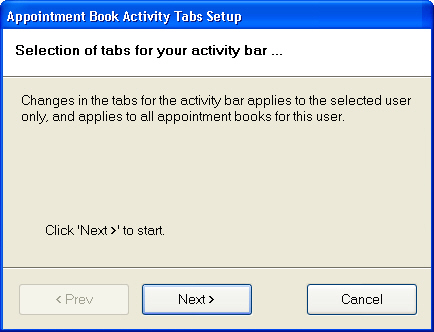
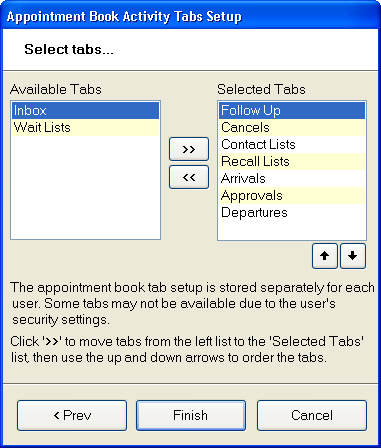
Back in the User File window, don’t forget to click on the ![]() button to save the settings then use the
button to save the settings then use the ![]() button in the top right corner of the window to close it.
button in the top right corner of the window to close it.