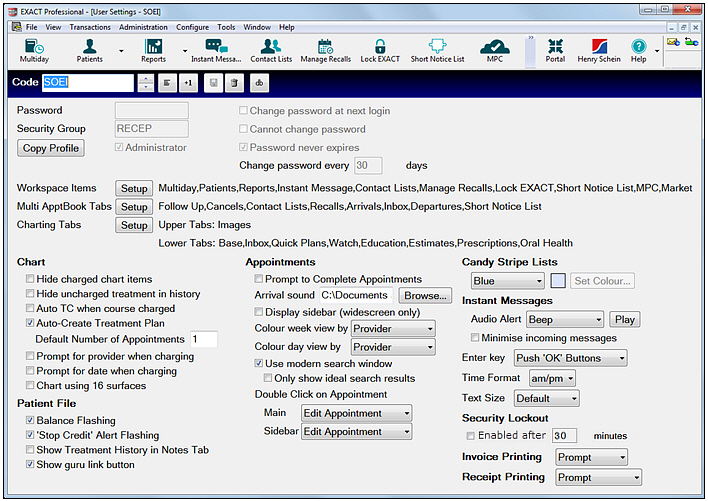
Requires a login with administrator security privileges.
To view and edit existing users
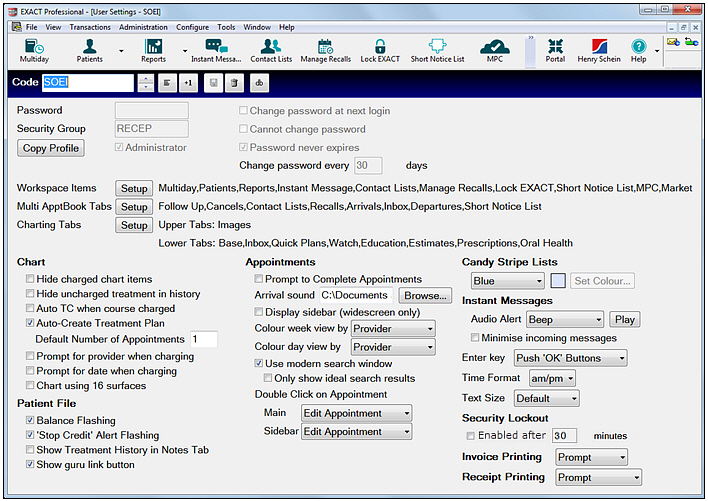
From the User Settings window, you can:
The following help topics describe how to perform these functions.
Options:
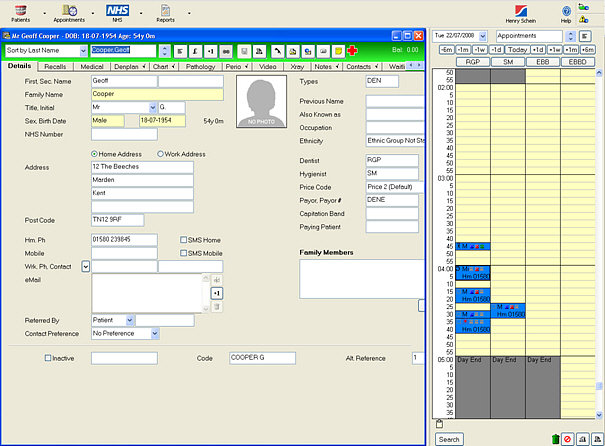
This option is recommended for use on larger or widescreen monitors. If you find that your screen is a little crowded as a result, edit the Provider’s user file and un-check the Always display appointment books checkbox.
After making changes, click the ![]() Save button to save the settings then use the
Save button to save the settings then use the ![]() button in the top right corner of the window to close it.
button in the top right corner of the window to close it.
You may need to close and restart EXACT for the changes to take effect.