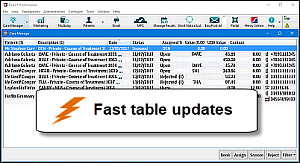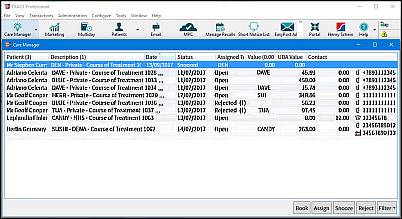
Features |
|||
|
|
|
|
All actions can be conducted from a Care Manager window:
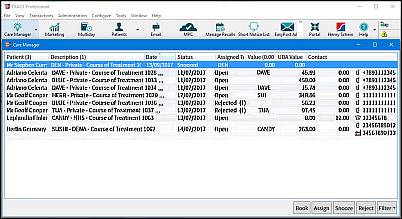
Users see an icon colour-change notification when patients with open treatments have been assigned to them:

Users can quickly view and action only their own assigned patients:
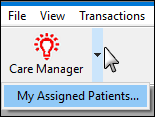
See Viewing just your Assigned patients
Filter the list of opportunities by multiple criteria:

By default Care Manager displays patient open treatments first by the most valuable treatment for the oldest date, so users can best secure potential revenue:

Users contact patients directly from the Care Manager list by simply clicking telephone numbers, and they can make Notes against these calls:
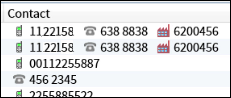
Click to directly open the chart for an open treatment:
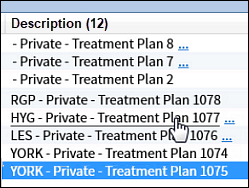
Quickly view all existing open treatments for the current patient, so that in a single phone call you can cover all potential treatment bookings by clicking the three blue dots hyperlink in a patient's Description (treatments) column:
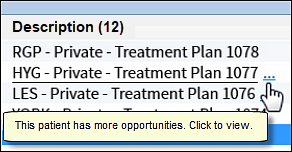
See Sorting and Filtering the Care Manager List
Multi-select opportunities by means of CTRL-click or SHIFT-click, then use the Assign, Snooze or Reject buttons.
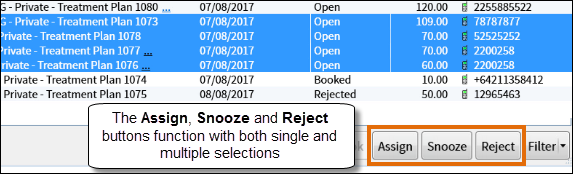
Assign patients to EXACT users for contacting by phone:
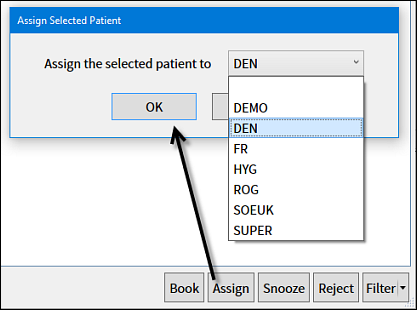
See Assigning Care Manager patients to practitioners
Temporarily hide open treatments where patients have requested time to consider them before being contacted:
 See Snoozing (postponing) Care Manager patients
See Snoozing (postponing) Care Manager patients
Inform dentists if their patients reject open treatments, so that dentists can update and rationalise charting records and values:
Book appointments directly from Care Manager by means of the Book button:
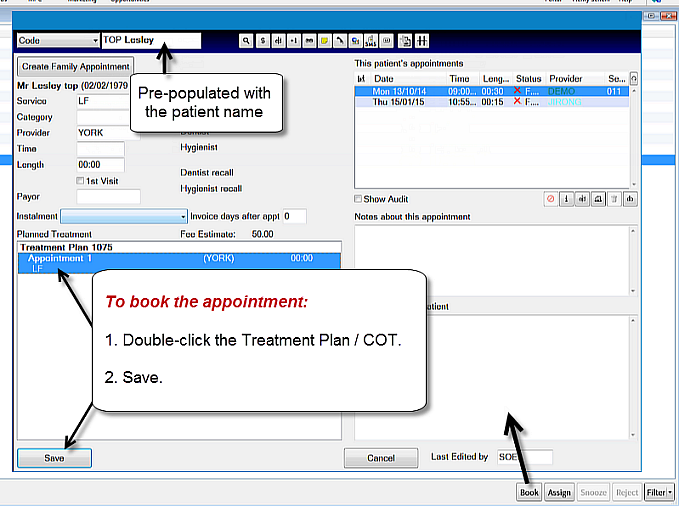
See Contacting and Booking Open-status treatments
Access to Care Manager: Through the Configure > Security screen Practice Administrators can control and differentiate access to Care Manager by practice roles.
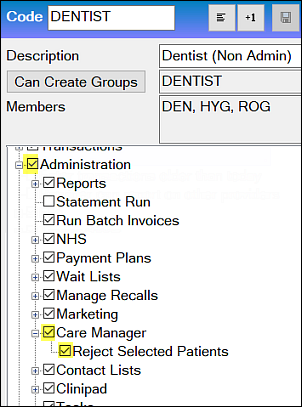
Performance: When records are added, edited, or deleted, only the rows for those records are updated dynamically on-screen; there is no reload of the entire table.