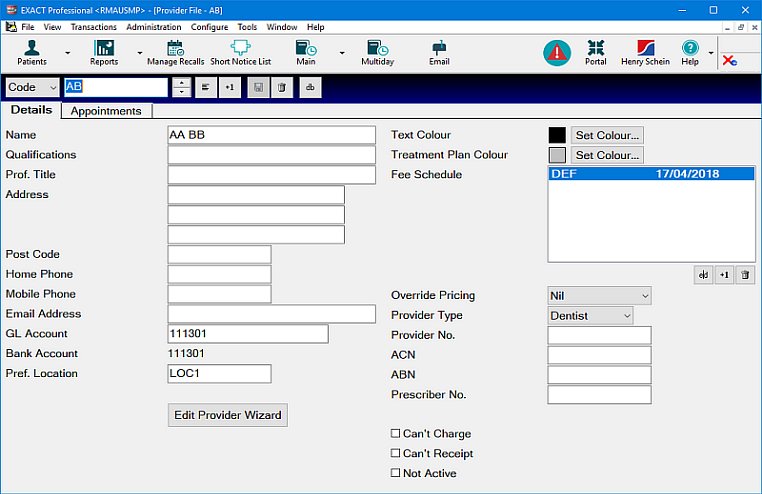
To configure the Provider Details tab
Select File > Providers
The Details tab displays by default.
NOTE: The fields in your provider file window may vary from those shown, depending on what features and options you have configured on your system.
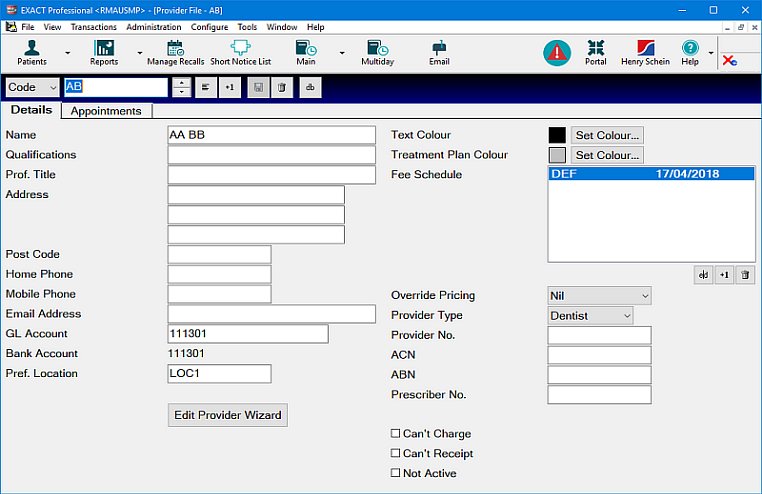
CODE |
Enter a unique code for the new provider. This should be consistent with Providers already entered and is usually the Provider’s initials. |
Name |
Enter the Provider’s name. This should be the Provider’s full name, including Mr Mrs or Dr as applicable, as it should appear at the bottom of a letter. |
Qualifications |
If required for reference, enter the Provider’s qualifications. |
Prof Title |
If required, enter the Provider’s preferred professional title. The "Prof. Title" field is usually entered similarly to ‘Dental Surgeon’ or ‘Dental Hygienist’ as appropriate. |
Address, Post Code, Phone and Email |
Enter the Provider’s personal details in the fields on the left from "Name" to "Email Address" inclusive. Note: “Post Code" will be present only where applicable, and other address and contact fields may vary from the example shown, depending on your setup. |
GL Account |
Select from the options that have been configured for the practice. This includes a default GL Account for New Providers. |
Bank Account |
Enter the number for the bank account into which receipts for the provider are banked. If all Providers bank into the same account it is not necessary to complete this field. |
Pref. Location |
For a practice with configured Locations, select the Location from which this Provider will normally practice. This is especially important if your practice uses Locations for Online Booking, as patients booking online need to book free time with the appropriate Provider in their Location. |
Text colour |
Assign a unique colour for text for this provider. This helps identify the provider within the system. All treatment that the provider carries out is displayed in this colour so it is important to ensure that the text colour is easily readable against a white background. |
Treatment Plan Colour |
The treatment plan colour allows easy identification of treatment items by assigning the specified colour to the headers of any treatment plans for patients with this Provider. |
Fee Schedule |
Fee Schedules allow additional fee lists to be created, whenever there is a need for applying different fees for treatment. For example, if the practice has more than three providers who have their own unique fees, a fee schedule can be created for each individual, allowing them to each set their own Price 1, 2 and 3. Within the Provider file the fee schedule the provider works from can be specified. See Fee Schedule |
Override Pricing |
This setting overrides the Patients Price Code (1-3) setting in the Patient File. If a specific Price Code is specified in this field, all fees recorded by this provider will be from the specified price code set in the Fee Schedule. Normally this is set to ‘Nil’, which allows the Patient’s Price Code to be used. |
Provider Type |
Select from the configured Types. |
Provider No. |
Record the Provider’s code number (if required). |
ACN |
An Australian Company Number (ACN) is required for some Providers for tax purposes. |
ABN |
An Australian Business Number (ABN) is also required for some Providers for tax purposes. |
Prescriber No. |
Optionally add the Provider's Prescriber Number here so that it automatically prints on an appropriately configured practice print proforma. |
Cant' change / Can't Receipt / Not Active (checkboxes) |
Click in any of these checkboxes as applicable to set up this provider as: |