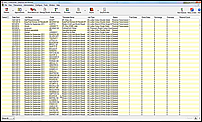
Features |
|||
|
|
|
|
Full automation when used with Recall Manager
EasyPost integrates with Recall Manager Automation so that recalls are posted automatically.
EasyPost Jobs Monitor
Monitor jobs with the EasyPost Job Monitor: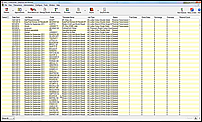
![]() An animated alert displays in the workspace icon whenever an issue requires attention:
An animated alert displays in the workspace icon whenever an issue requires attention:
![]()
This enables practitioners to quickly become aware of, identify and resolve EasyPost issues. For example, it identifies which jobs need to be reprinted, which jobs incurred a surcharge (if the Postal Service had to manually correct the addresses), and whether jobs were not sent because the practice ran out of credit.
The jobs monitor displays a range of information for each job: date sent, job name, patient code (if for a single patient), template used, job type (paper size, colour or greyscale, letter or postcard), current status (transmission errors such as Internet connection loss, address errors, credit error, completed, pending, deleted), how many print sides used, whether a surcharge applied to the job, whether the job was for overseas, and how many times (if any) the job needed to be resent.
Users can click a job to view a detailed information popup for that job:
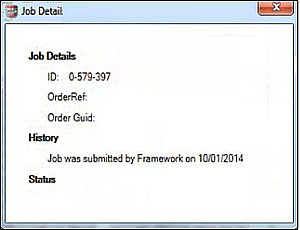
EasyPost Jobs Report
The Jobs Report enables users to view, print or email their EasyPost activities for a specified period. It can optionally be set up to run automatically through the EXACT Scheduler.
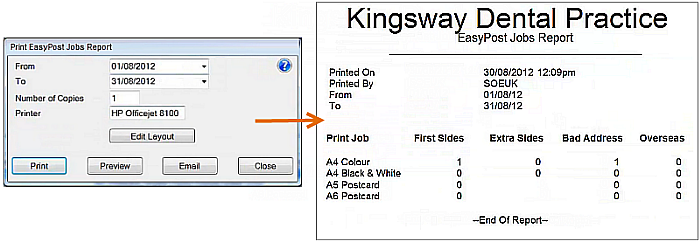
Resend
Failed jobs can be resent.
Library of templates, or custom design
|
EasyPost comes with a library of professional templates for letters and postcards.
You can also set your own document design through Presentation Manager, including graphics and corporate treatment. |
Multiple print-and post options
|
You can print and post multiple types of document templates such as letters, postcards, marketing flyers, and welcome packs. Print options include greyscale and colour, in many standard print sizes. |
Preview documents before sending
|
Use the Preview to view letters with their merge fields already populated. You can optionally Preview per patient, to check merge-field resolution. |
Filter your template list by Template Folder Types
Within a long list of document templates you may need a means to quickly locate specific types of template. Template Folder Types are a means of categorizing templates. You can change the folder type (category) for each template, but the template can only belong to one folder type at a time. With the filter at the bottom of the page you can filter all templates by the required template folder type to display just that subset of the templates.
The relevance for EasyPost is that you can only send to EasyPost those templates that have the EasyPost Template Folder Type.