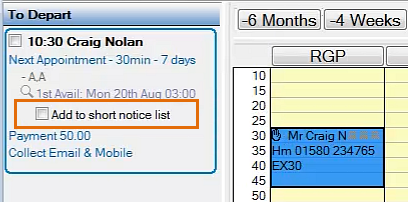
Overview:
The Departure List is a list of actions for Receptionists to take with departing patients, as defined in the Appointment Workflow.
It can include a Short Notice List action:
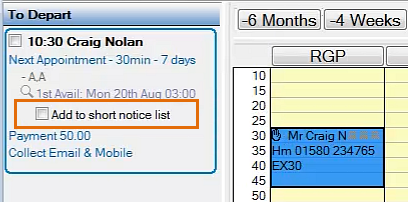
From such a Departure List a Receptionist has the options to
Configuration requirements for Short Notice List action in the Departure List:
The Departure List only appears if EXACT is configured for Multicolumn Appointment Book and Appointment Workflow has been enabled and configured for the Practice:
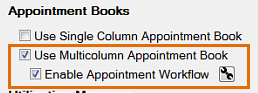
The Short Notice List also has to be appropriately configured:
Configure > Practice Settings, and in the Practice Settings window, ensure that the Enable Short Notice List field is enabled (checked):
![]()
Then click the Configuration button ![]() to display the Short Notice List Settings, and opt to use the checkbox on the Appointment Workflow:
to display the Short Notice List Settings, and opt to use the checkbox on the Appointment Workflow:
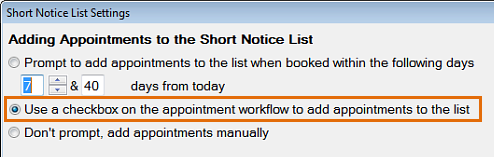
With all of the above configuration in place, the Departure List will include a checkbox option for adding a departing patient's appointment to the Short Notice List.
To add an appointment to the Short Notice List directly from the Departure List
The procedure here is to book the Patient as normal in the Appointment Book, but also to add the appointment to the Short Notice List.
![]()
The appointment will be listed in the Short Notice List tab. From here you can click to open it in order to add appointment restrictions or to add NOTES:
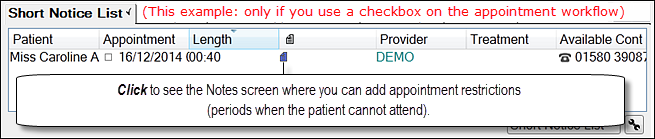
See also: Specifying appointment restrictions for gap offers
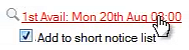
When the available slot displays, drag the Appointment into the Appointment Book.
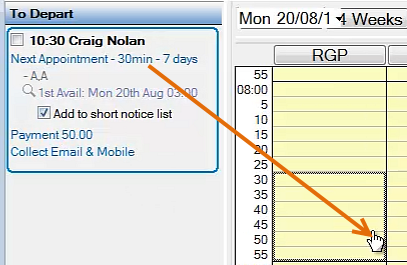
Mouseover the Note icon to see a tooltip of the text message:

Doubleclick the note icon to edit the Note.
The Note is also visible in popup tooltips:
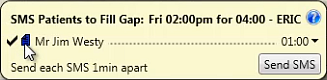
Summary: If Short Notice gaps prove suitable, this patient will have an appointment at short notice, otherwise they will revert to an appointment as booked in the Appointment Book.