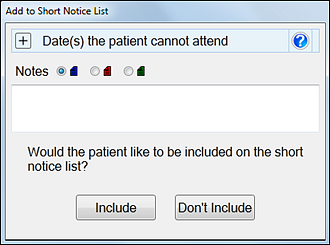
Example (populated):
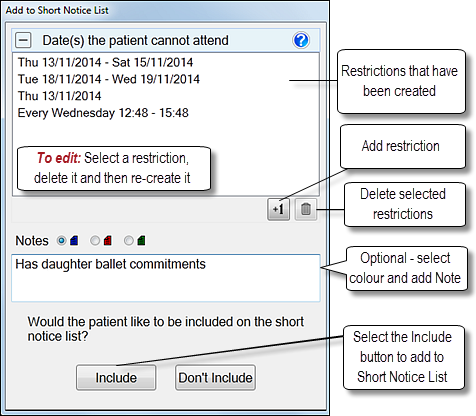
See Specifying appointment restrictions for gap offers
- Select a colour-code (the meaning of the blue-red-green coding is for the Practice to decide).
- Type any textual information, such as "Prefers early mornings".
The appointment is then added to the Short notice List, and you will see the colour code icon displayed.
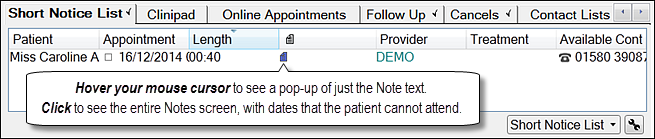
The Note is also visible in popup tooltips:
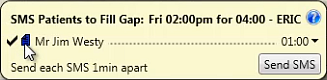
IMPORTANT: If you add multiple Short Notice List appointments to this list for a Patient, a maximum of two will show at a time. This provides users the option of booking one appointment ahead of another if no sequence issue exists, and shows them both appointments so that they can make this judgement call.