Keywords are critical to the function of the SMS Replies feature, as they are used to match a reply with the appropriate contact list or automatic appointment reminder.
EXACT can recognise multiple codes as a valid client reply. For example, you could configure EXACT to recognise all of these options as valid for a Confirmation SMS: YES, YIP, Y, YEAH, YAH, OK.
There are Guidelines for using keywords.
To open the Keyword Settings screen, for configuring SMS Replies
The Keyword Settings button becomes active when you select a new or existing template:
![]()
Click the button to maintain keywords for that particular automatic appointment reminder, and the appropriate template is displayed with keyword management options, as in the example below:
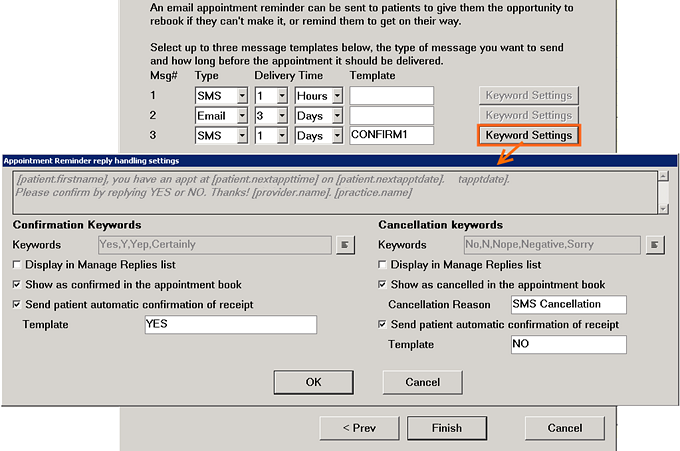
For information on creating these templates please refer to the SMS Templates section.
To create Confirmation Keywords for SMS Replies

![]()
Keyword is valid:
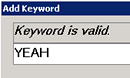
...or otherwise (for example A keyword cannot be blank):
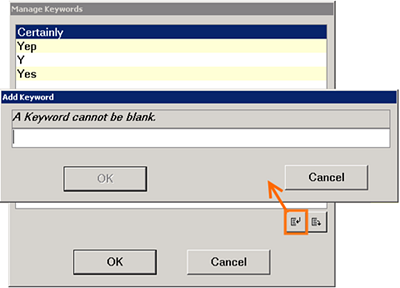
Message examples:
A Keyword cannot be blank
This is displayed (and the ![]() button is inactive) until some valid characters are typed in.
button is inactive) until some valid characters are typed in.
You have already added that keyword; keywords are case-insensitive
There is already another active contact list or appointment reminder list using that word. Also, when comparing keywords, EXACT treats upper- and lower-case letters as equivalent. You can change the keyword (if it is less than 25 characters) by adding more letters or numbers to it to make it unique. Alternatively, if the existing keyword is no longer required in the contact or reminder list that uses it, delete it from there, or mark the other list as inactive.
A Keyword cant contain spaces
Remove any spaces in the keyword.
A Keyword can only contain letters and numbers
You have typed in a non-alphanumeric character; delete it or substitute another character.

![]()
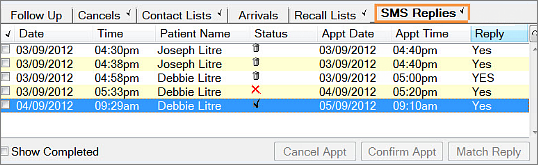
We do not recommend that you use this option, except for testing or monitoring purposes, as it will create extra work for you.
Note that per user you can tick the Show Completed checkbox in the above screen to achieve the same display.![]() Show as confirmed in the Appointment Book
Show as confirmed in the Appointment Book
A received keyword will automatically confirm the patients appointment by showing the handset icon in the appointment.![]()
![]() Send patient automatic confirmation of receipt
Send patient automatic confirmation of receipt
An SMS reply will be sent to the patient acknowledging receipt of their SMS. To do this, you will have to click in the Template field, and Use the ![]() button to select an existing template set up for this purpose, or create one.
button to select an existing template set up for this purpose, or create one.
NOTE: These additional SMSes that incur the standard SMS charges.
To select a Template for the SMS:
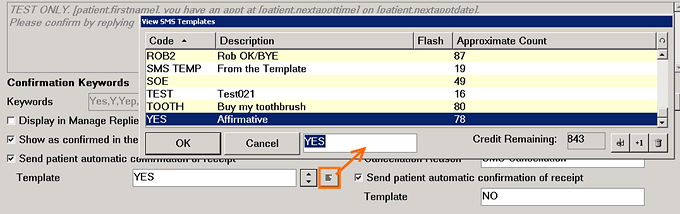
To create Cancellation Keywords for SMS Replies
The process for this is the same as for Confirmation Keywords above.

When the patient replies with a cancellation keyword that matches the reminder SMS template (for example "No"), EXACT automatically removes that appointment from the Appointment Book and it won't be visible under the SMS Replies Tab unless you check the Show completed checkbox.

All cancellations are listed in the Cancels Tab:
(Recommended: enable this tab for the Appointment Book)

If you choose to automatically cancel the appointment in the appointment book, you can also select a Cancellation Reason to be attached to this:
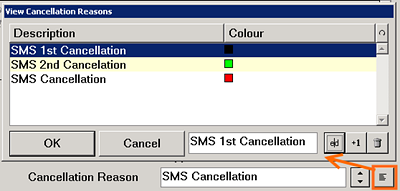
Or you can ![]() Add a New Cancellation reason:
Add a New Cancellation reason:

Tip: Also set up cancellation keywords to be automatically added to the Manage Recalls list so that you can follow up with the patient to make an alternative appointment.