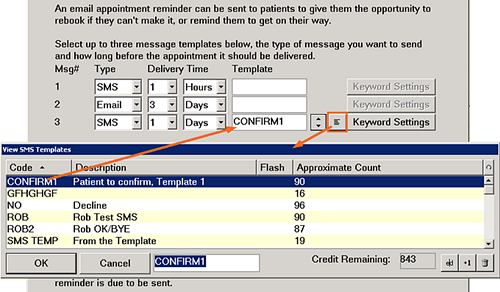
(This step is explained in the Keywords for SMS Replies section, which includes Guidelines for using keywords, Managing Keywords for a Contact List, and Freeing Up Keywords.)
NOTE: The interface and procedure for creating Email templates differs to that for creating SMS templates.
To select an SMS Template for use in SMS Replies
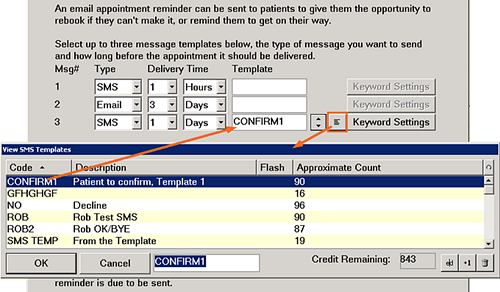
To assign Keywords for use in SMS Replies
Keywords are critical to the function of the SMS Replies feature, as they are used to match a reply with the appropriate contact list or automatic appointment reminder. Users need to keep to the .
This step is explained in the Keywords for SMS Replies section, which includes Guidelines for using keywords, Managing Keywords for a Contact List, and Freeing Up Keywords.
To create a New SMS Template for use in SMS Replies
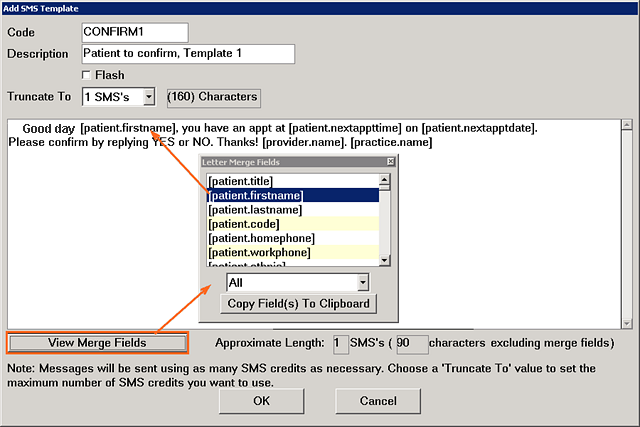
What is Flash SMS? On some cellphones a Flash message will appear on the screen immediately upon arrival, without the need to press any buttons on the phone. This is a useful alternative to normal SMS to catch the recipient's attention, and the recipient still has the option of saving the Flash SMS to their Inbox. (Note: Do not delete the "FLASH" text inserted at the beginning of the message - this tells the SMS provider to send this as a Flash message)
SMS character length, charging, truncating:
As you type text and insert Form Fields, the line under the message box will display the approximate character count, and how many 153-character SMS messages this represents, which will be charged against your SMS account credit. This count will not be accurate if any merge fields are present, so you will have to estimate how long each merge field is likely to be, based on what it represents.
If you wish to limit this, you can either delete text and/or merge fields (such as the patient's name, or other details) to shorten the message, or click in the Truncate To field and select the maximum length of the message, in message unit multiples (1 to 9) of approximately 160 character length (1 SMS) or 153 characters for longer messages.
Using Form Fields:
Wherever you need a Form Field, insert from the Letter Merge Fields list as displayed in the image above.
SMS Appointment Reminder example:
|
Without Merge Fields: |
|
With Merge Fields: |
|
Mr. Jones, you have an appt at 08:00 on 12 July 2012. Please confirm by replying just YES or NO. Thank you, Helen Radcliffe, Dreamy Teeth. |
|
[patient.title].[patient.lastname], you have an appt at [patient.nextappttime] on [patient.nextappdate]. Please confirm by replying just YES or NO. Thank you, [provider.name], [practice.name]. |
You can also use category selection to display specific Merge Fields:
