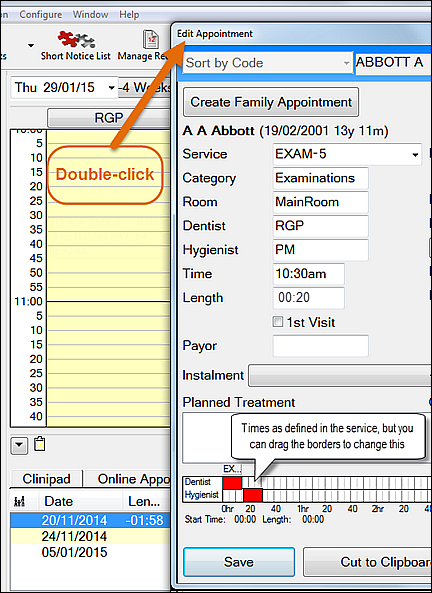A coordinated appointment involves more than one Clinician, usually a Dentist plus Hygienist.
- Double-click on the required time in the View Day area to open the Edit Appointment window.
- Select (using the normal code search procedures) the patient who requires an appointment.
- Select a service with predefined times for dentist and hygienist.
When you move out of this field the required interval of time will automatically appear in the grid below as preset for this service.
If you need to enter more than one service, separate the service codes with commas, e.g., HEX,SP,FR.
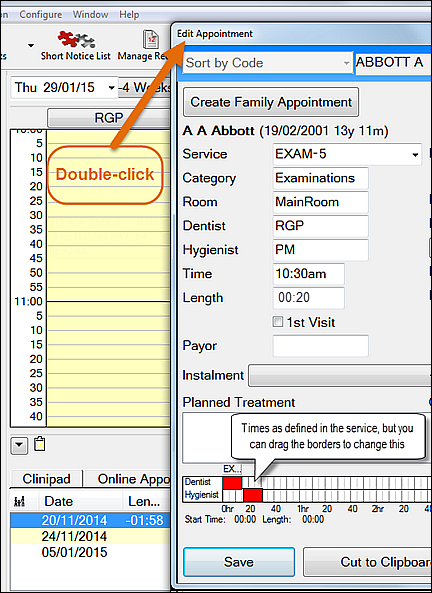
- If you need to alter the time shown in the grid (for example, leave a 5-minute gap between the dentist and hygienist appointments) or need to make either appointment shorter or longer, you can either click in grid blocks to select/de-select them, or drag the edges of the blocks left or right.
If the overall time (dentist + hygienist + any gap between) is changed, then the Length field will automatically reflect this.
See also below: Changing a Coordinated Appointment length.
- If you need to alter the start time of the appointment in the Time field, note that both providers' time will be shifted forward/back by the same amount.
- Click the Save button
 to enter the appointment details into the appointment book.
to enter the appointment details into the appointment book. The entry in the View Day area will display two segments to the co-ordinated appointment:

NOTE: When booking an appointment using coordinated duties, the appointment will always pick up the appointment colour of the dentist the appointment is being linked with.