![]()
This is the total time across both Clinicians:
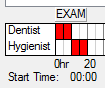
OR use the
For example, here it is changed to 45 minutes:![]()
As you exit this field the additional time will automatically be added to the end of the appointment in the grid below:
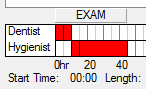
i.e. it increases the time with the provider selected for the last part of the appointment.
Each click is a toggle, turning the time on or off:
![]()
For example, the above times have here been changed manually in the grid, which then automatically changes the time in the Length field:
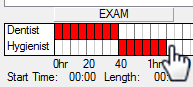
![]()