SEE ALSO: ![]() Adding a Provider
Adding a Provider ![]()
Purpose: Easy, prompted creation and set up of a new user / provider
Requirement: Only EXACT logged in users with provider-level or administrator security can access this wizard.
To run the Add User/Provider Wizard
Run this wizard from either
Configure > Add User / Provider: |
- OR - |
File > Providers window > Details tab, |
|
|
|
To use the Add User / Provider Wizard screens
IMPORTANT: EXACT only creates the new user/provider record when you complete the very last screen of the wizard. If you click the Cancel button at any point before completion, EXACT will discard that new user/provider record.
|
Enter the initials of the new provider. If these already exist, an error message will alert you to this. Indicate whether the new user requires an appointment book (Yes / No) before you can continue. If you answer No to this prompt, the Next> button on the next screen of this wizard will change to a Finish button. |
|
Enter (or select with the selector buttons) the appropriate Security Group (for example "DENTIST"). See also: Adding or Editing Security Group settings Edit Security Group assignments up until midnight Specify whether this user has administrator privileges (Yes / No). Set the password options according to your practice’s security policy. Password security can range from light (password never needs changing) through to strict (forcing the user to change their password regularly). Optionally set a password for the user, and if necessary force them to choose a new confidential one of their own the next time they log in to the system. The following options define the user’s password - how often it must be changed. User must change password at next Login: For a new user or one who has forgotten their password. Either assign them a password in the ‘Password’ field and inform them what it is, or leave it blank. Either way, they must set a password next time they access EXACT. User cannot change password: Use this if for some reason passwords are to be permanent, and/or are set by the administrator. This will be the user’s password until this option is unticked or the password is changed using this window. Password never expires: The lowest level of security, particularly if the Password field is left blank. The password will remain the same unless changed in this window. If this option is ticked, the "change every [] days" is disabled. User must change password every [ ] days: The highest level of security, particularly if the number of days is set very low (which can also be irritating for the user). You can use this with the other options unticked, or tick the ‘User must change password at next login’ option when setting up new users. NOTE: If you answered No to “Does this user require an appointment book?” prompt on the previous screen, then the Next> button will have been replaced by a Finish button, and this will be the last screen of the wizard.
|
|
If you require the provider’s private address and contact details to be entered, you may do this on the next screen, or skip it by clicking the Next> button to continue. |
|
You may also choose to have one of your preset email message reminders sent to this provider’s email address whenever an appointment is made with them. |
|
Use this screen to set colours used in the practice diary. Ensure that colours are distinctive, and cannot be confused with other Providers' colours. Click the Review Provider Colours button to check currently used colours:
|
|
Recalls can be for Dentists or Hygienists:
|
|
Click the appropriate button to configure the appropriate rota window to enable the provider’s work and break hours to be set. See Rota configuration screens below... |
Single Week Rota:
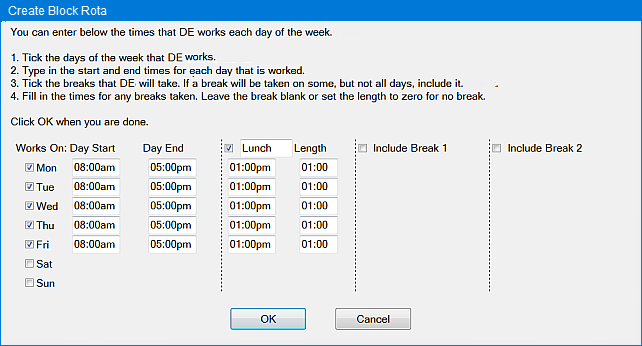
Multi Week Rota:
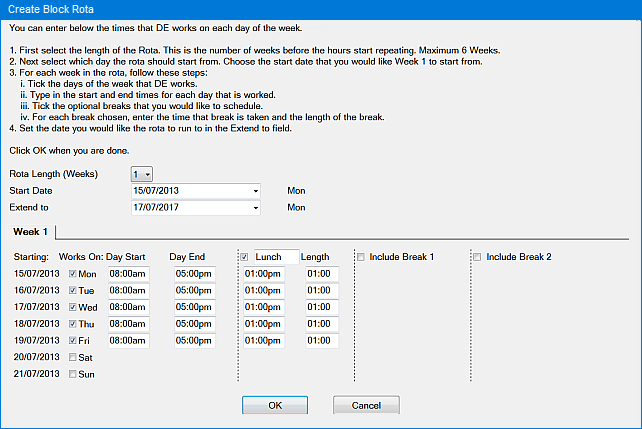
|
Select the appointment book(s) that the provider is to appear on. If the provider is already on a book or room, then the entries will be ticked by default. NOTE: You must select (or be on) at least one book or room before you are allowed to continue. Select books or rooms by placing a tick in the box on the line describing the appointment book. You can only add the user to existing rooms or appointment books. Use the Edit button When you click the Next> button, if the newly created provider is not already present on each of the ticked books, (s)he will be added as a wide column to the end of each of the ticked books. If a narrow column is required, you will need to edit the book. |
|
Set the Provider's default Appointment Book parameters. The Stickman Queue refers to the state of the patient within the Appointment Workflow: Arrive > In the Chair > Depart. (Patient arrives in reception > Patient is moved to chair by Provider and treated by Provider > Patient departs through reception) The Provider sees "stickman" icons of patients waiting to be moved to the chair:
The Animate Stickmen option allows you to specify animated actions that patient icons perform after x minutes of waiting. In the example at left, a patient stickman icon will start toe tapping after 1 minute, Yoyo playing after 5 minutes, Yawning after 10 minutes, and Sleeping after 15 minutes. |
|
Contracts
|