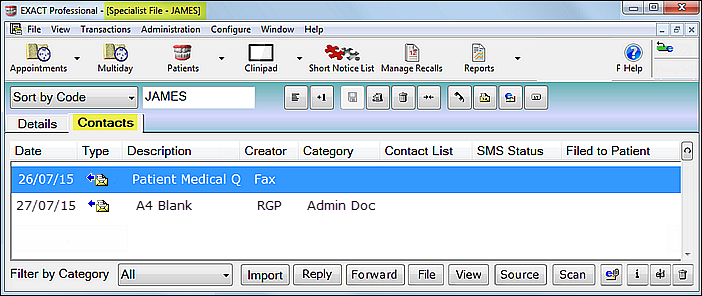
The Contacts tab stores contacts with or on behalf of a specialist. Contacts take the form of letters sent/received, phone calls made, and email sent/received, if these features have been activated.
Each time a contact is generated within EXACT, an entry will appear in the specialist’s Contacts tab.
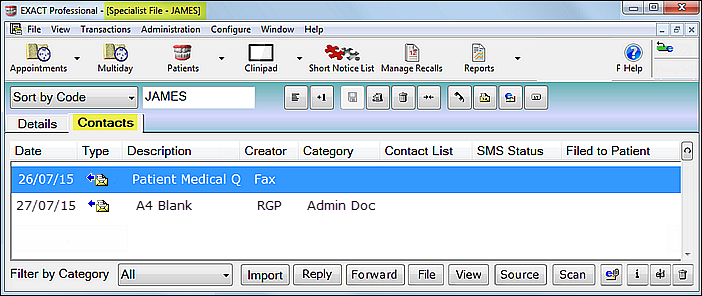
Standard Features of the Contacts tab:
Features with EXDOC installed:
If the EXDOC document management module is installed, the following additional features are enabled:
Features with EXDOCe installed:
If the EXDOCe document management module is installed, the following additional features are enabled:
See also: Re-opening a Patient Document | Saving and re-opening a Patient Document for editing
Fields in the Contacts Tab
Date Column |
This displays the date the contact was generated: when the item was sent, received, scanned into the specialist file, etc. This is generally the date the item was sent, received or imported but can be changed at the time of scanning/importing to reflect the document creation date. |
||||||||||||||||||||||||||||||||
Type |
The type of contact is indicated by the symbol displayed to the right of the date.
|
||||||||||||||||||||||||||||||||
Description |
Displays the description of the document. |
||||||||||||||||||||||||||||||||
Creator |
The name of the person who created the document. |
||||||||||||||||||||||||||||||||
Category |
There are six Document Types: Admin Document, Clinical Document, Clinical Diagram, Medical History, Treatment Card, and Other Document. These are used to classify all documents scanned or imported into the ‘Contacts’ tab, and also letters that are created within EXACT. |
||||||||||||||||||||||||||||||||
Contact List |
If the Contact entry was generated from a Contact List, the Contact List name will be displayed here. |
||||||||||||||||||||||||||||||||
SMS Status |
This column will display a brief explanation of the status of any SMS message that has been initiated to send to a specialist, corresponding to whichever of the six SMS status icons is in the Type column. |
||||||||||||||||||||||||||||||||
Filed to Patient |
If a letter or email to a specialist is also sent a patient, it will register in that patient's contact tab, and the patient's name will be displayed in this column. |
Controls in the Contacts Tab
Import |
Import an existing document (EXDOC only) |
Reply |
Reply to a Contact (EXDOCe). |
Forward |
Forward a Contact (EXDOCe). |
File |
File the current document against a patient and/or specialist. This will open the following dialog:
Select the appropriate patient and/or specialist, and click the 'OK' button. |
View |
The 'View' button is used to view email messages, and is 'greyed out' for other documents. To view other documents, double-click the item. |
Source |
Select scanner (EXDOC only) |
Scan |
Scan document (EXDOC only) |
Attach
|
Highlight a document on the contacts tab, then click this button to send the document as an email attachment to the patient (they must have an email address set up in their patient file). The button is 'greyed out' and inactive unless a document is highlighted. |
Information
|
This button opens a window for editing the contact item details. The appropriate 'Edit' window ('Edit Email', 'Edit Letter', etc.) for the item will be opened. |
Edit
|
This button edits the highlighted Contact. Alternatively double-click on a Contact entry. (Editing of Letters is available only if EXDOC is installed). |
Delete
|
This button deletes the highlighted Contact record. |