Sorting:
By default, the specialist records are sorted in ascending alphanumeric order by 'Code'.
To sort by 'Last Name', click on the header for that column, or click on the 'First Name' column heading to sort by that column.
Each time you click on each of these column headings, they are toggled from ascending ![]() to descending
to descending ![]() order and back again.
order and back again.
Records Displayed:
If you have a large number of records in the Specialist file, you can filter the records displayed by clicking the 'Type' drop-down button ![]() and choosing a specific type:
and choosing a specific type:
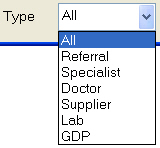
This filter is also present anywhere that the Specialist file is used in EXACT: in the Patient file, when creating letters or emails, etc.
Buttons:
Note that all the usual buttons are present on the toolbar at the bottom right corner of the 'View Specialists' window:
![]()
These enable you to edit, add, print, or delete one or more records; and to phone, write to, email, or create a mailing label for the one or more specialists.