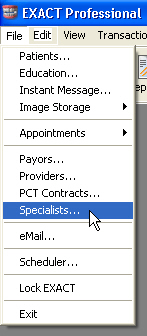
This will open the Edit Specialists window, by default on the Details tab:
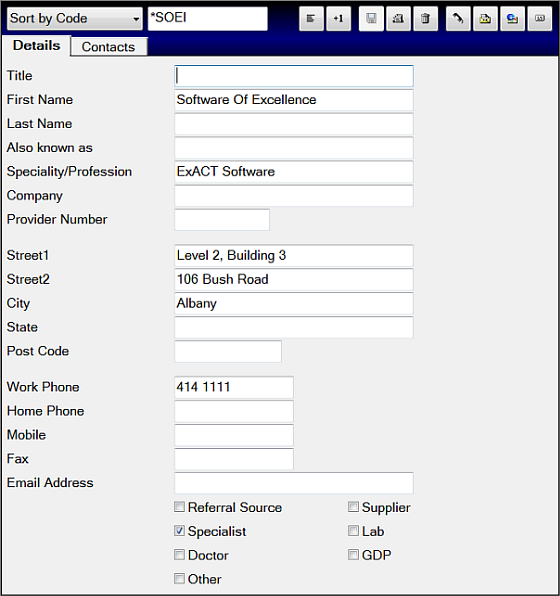
This will open the Add Referral window, which has the same fields as the window above, with the addition of the Code field.
|
Code |
Enter an appropriate short code to uniquely identify this specialist. |
|
Title |
Enter the title (Mr, Doctor, Etc.) as appropriate. |
|
First Name |
Enter the first name or initials. |
|
Last Name |
Enter the specialist's last name. |
|
Specialty/ Profession |
Enter the type of specialtyor profession (e.g., oral surgeon, edontics, periodontics, etc.). |
|
Company |
Enter the name of the company the specialist is employed by. |
|
Address |
Enter the address (postal or physical, as required) of the specialist. |
|
Post Code |
Enter the appropriate post code. |
|
Work Phone |
Enter the specialist's telephone number. |
|
Home Phone |
Enter the specialist's private telephone number (if appropriate). |
|
Mobile |
Enter the specialist's mobile telephone number. |
|
Fax |
Enter the specialist's facsimile number. |
|
Email Address |
Enter the specialist's email address, if applicable. |
|
EmailReferral Source |
Tick this checkbox if this record is for a referral source, such as Yellow Pages, NHS, "word of mouth", etc. |
|
Specialist |
Tick this checkbox if this record is for a specialist. |
|
Doctor |
Tick this checkbox if this record is for a doctor. |
|
Supplier |
Tick this checkbox if this record is for a supplier. |
|
Lab |
Tick this checkbox if this record is for a laboratory. |
|
GDP |
Tick this checkbox if this record is for a general dental practice. |
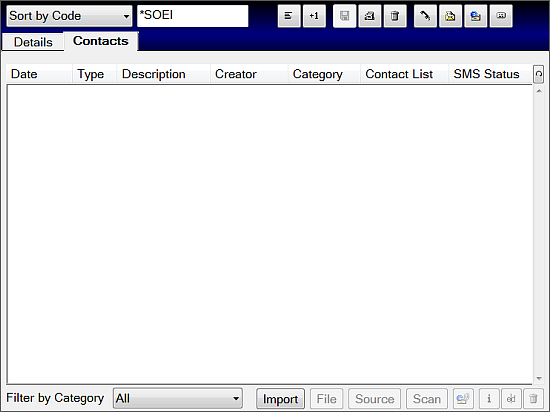
See also: Contacts Tab (Specialists).