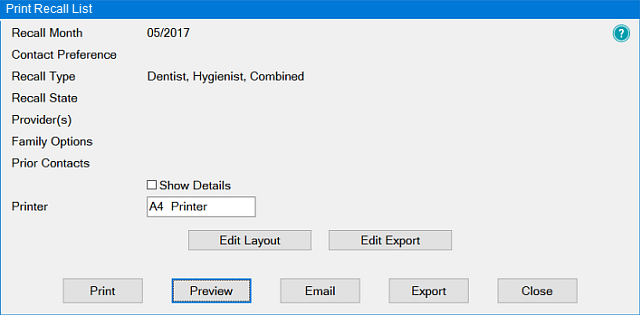Printing the Recalls List
To Print the Recalls List
(Applies to both Month View and Appointment Book Recalls Tab)
- (Optional) Filter the Recalls list to specify the information that you want to print.
- Click the Print button at bottom right of the screen:

The Print Recall List screen displays:
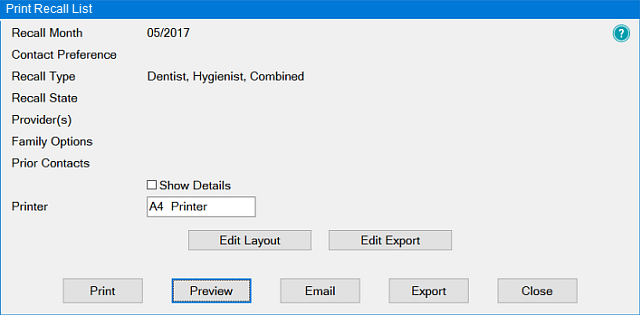
- (Optional) Click to Preview the print job.
- Modify other options if necessary: Select Number of copies, Printer, and Edit the Layout.
- Click the Print button.
![]()
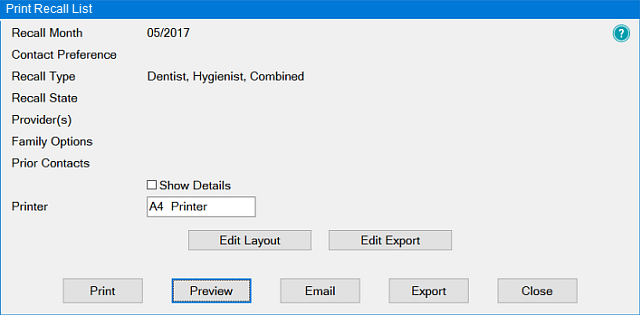
![]()