![]() View Allocated Payments Report video 1
View Allocated Payments Report video 1
![]() View Allocated Payments Report video 2
View Allocated Payments Report video 2
"Unknown" Payor in v12.4
The Notes section of the report has an explanation of "Unknown" Payor.
More accurate GST calculation in v12.1
EXACT historically saw a single invoice raised for a COT that had a mix of No GST, GST Chargeable and 100% GST service items.
Adjustments to this invoice would then be split across the No GST Chargeable items, which could possibly lead to incorrect GST figures being generated.
From EXACT v12.1, when charging through a COT, EXACT splits the invoice into GST, GST items and a 100% GST invoice (if applicable).
Subsequent Adjustments can then be made to the appropriate invoice. For example, the EXAM Invoice, which does not attract GST, does not need to be adjusted, but the Lab Invoice, which does attract GST, does need to be adjusted. This is now achievable, rather than having to split the adjustment across the whole invoice (which previously contained a mix of Non-GST and GST items).
The footnotes added to the Allocated Payment Report include this statement:
A.P REP = GST calculations on Adjustments before [UPGRADE DATE] are applied as an average of the 'GST Chargeable' services across the whole invoice.
GST Summary Rep = “Invoice Adjustments to Invoices prior to [UPGRADE DATE] are not included in this report.”
[invoice summary basis] & “Invoice Adjustments are not included in this report.” [Receipt Summary basis]
Changes in EXACT v11.6
#45554: In v11.6, fixed an issue that caused refunded advance payments for payors to display incorrectly.
For advanced payments made against a Payor that are subsequently adjusted away (e.g. refunded), EXACT will correctly remove the money from the Advanced Payment section of the Allocated Payment report.
Purpose
This report shows receipts (payments) allocated to invoices.
Use it to show all payments that have been allocated during the specified period, summarised by Provider and Payor, in order to pay Providers for work that they have done that has been invoiced to and paid by the patient.
The report summarises by Treatment Payor Type, which gives practices the choice to pay Providers at different percentage rates for treatment completed under different Payor Types.
The option is also available to pay on advanced payments which are deposits.
The report has a detailed section that shows more information per payment than is shown on the the summary screen, which enables a practice to access more detail.
Output types
Standard EXACT outputs to Print, Preview, Email or Export (to spreadsheet-compatible CSV file):
![]()
When to run this report
Run this report for all Providers at regular intervals (normally weekly or monthly).
Also run the report for specified Providers only, when needed.
Content
The resulting report shows:
Options
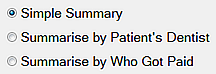
|
Simple Summary |
The report will include a summary of the total allocated for each provider selected, by payor. |
|
Summarise by Patient's Dentist |
The report will include a summary of payments for work done for other Providers' patients. This may be useful if a dentist has covered for sickness or to see how many Providers are referring to a hygienist. |
|
Summarise by Who Got Paid |
This shows the allocations to Providers to whom the payments were made. |
For the report layout, specify either Details, Summary, or Details and Summary in the printout:
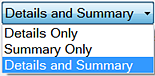
Option to hide advance payments:
![]()
See also:
Running the Allocated Payments Report
Interpreting the Allocated Payments Report
![]() View Allocated Payments Report video
View Allocated Payments Report video