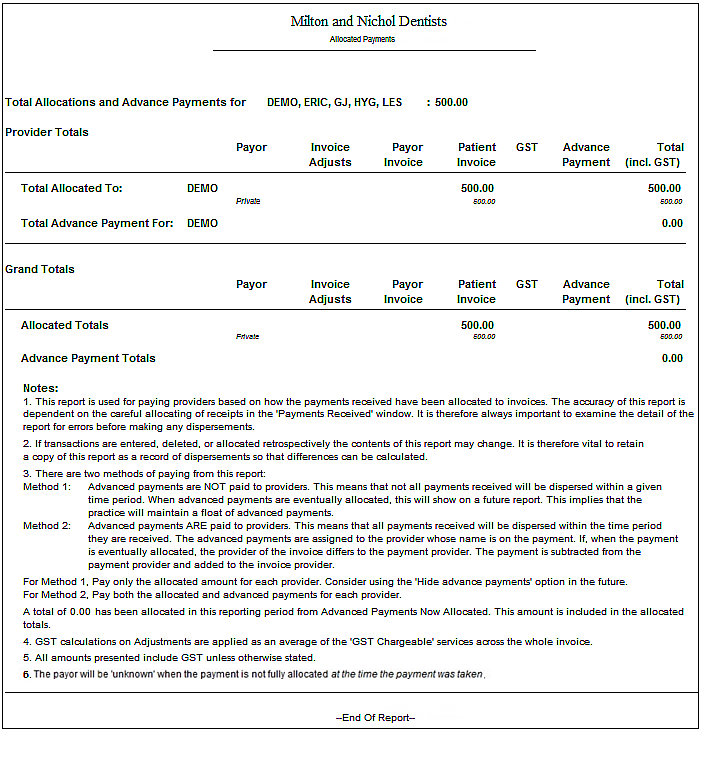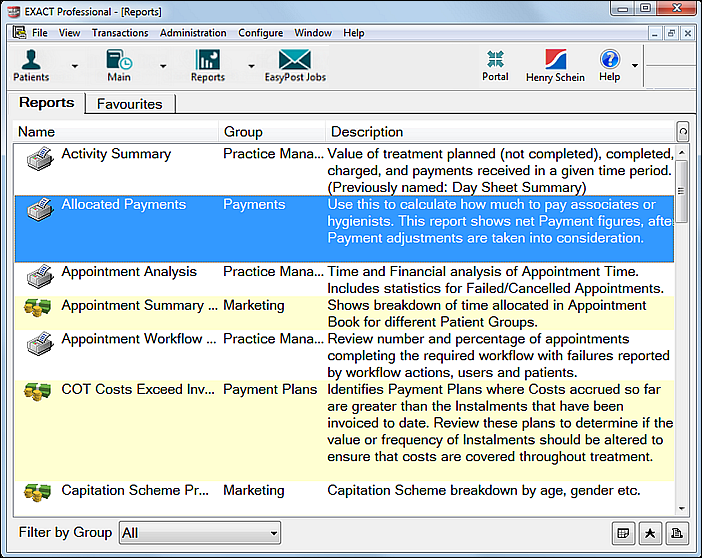
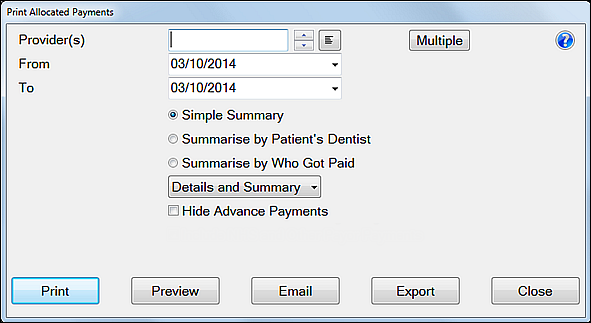
Leave the Provider(s) field blank to report on all payments received by the practice:
![]()
- or -
Specify a single Provider by means of the standard selectors, or by typing the Provider code.
- or -
Click the Multiple button ![]() to choose multiple Providers with various parameters:
to choose multiple Providers with various parameters:
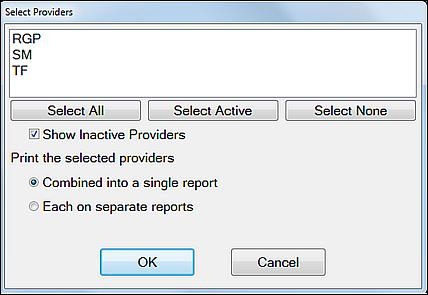
You can change the (defaulted) dates by
- Editing them, or
- Clicking the
 button to use the drop-down options. For example:
button to use the drop-down options. For example: 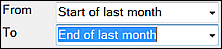
or - Clicking in the date box then clicking on the
 button to select a date from the calendar displayed.
button to select a date from the calendar displayed.
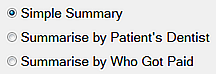
Simple Summary - the report will include a summary of the total allocated for each provider selected, by payor.
Summarise by Patients Dentist (recommended) - the report will include a summary of payments for work done for other Providers patients. This may be useful if a dentist has covered for sickness or to see how many Providers are referring to a hygienist.
Summarise by Who Got Paid - as the title suggests, this shows the allocations to Providers to whom the payments were made.
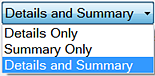
For an overview that save print paper, select the Summary Only (you can always reprint selecting more details if required).
To show individual patient invoice and payor payment details, select either Details Only or Details and Summary (don't select the Summary Only option).
If your practice pays your Providers for advanced payments or deposits taken, leave the Hide Advance Payments field un-checked (i.e. you want to see Advance Payments details).
However, if your practice only pays Providers for receipt of money for work already completed, then you have no need to see the details of Advance Payments, and you can check (tick) this checkbox (i.e. you want to hide Advance Payment details)
![]()
Note that regardless which Summary option you chose (Simple Summary, Summarise by Patients Dentist or Summarise by Who Got Paid), a second summary of one or more pages will always print as the last section - this totals the allocations and advance payments to each provider, by payor (see Interpreting the Allocated Payments Report for details).
Example Page 1:
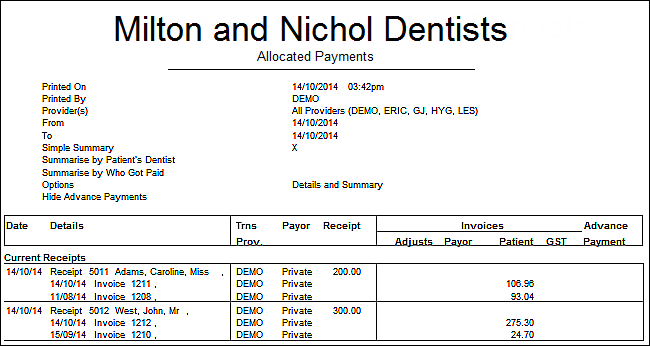
Example Page 2: