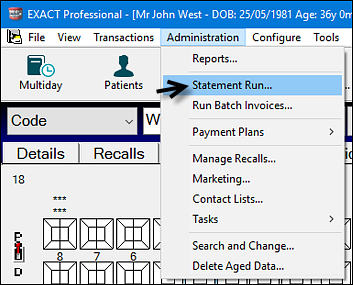
The Print Statement Run screen displays:
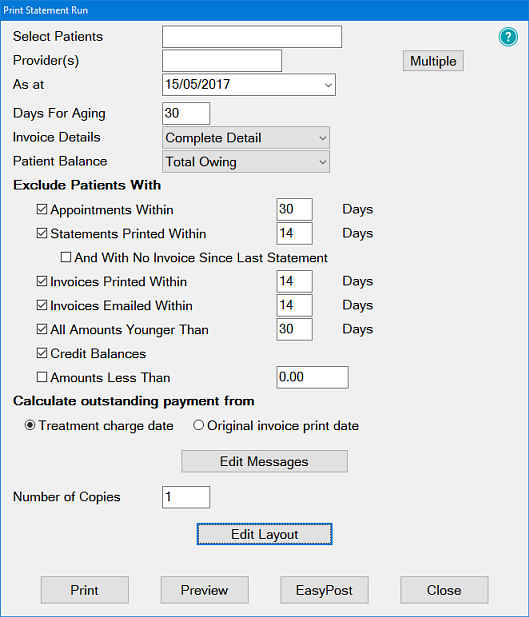
You can opt to create or select a query in order to print Statements for selected groups of patients as defined in the query:
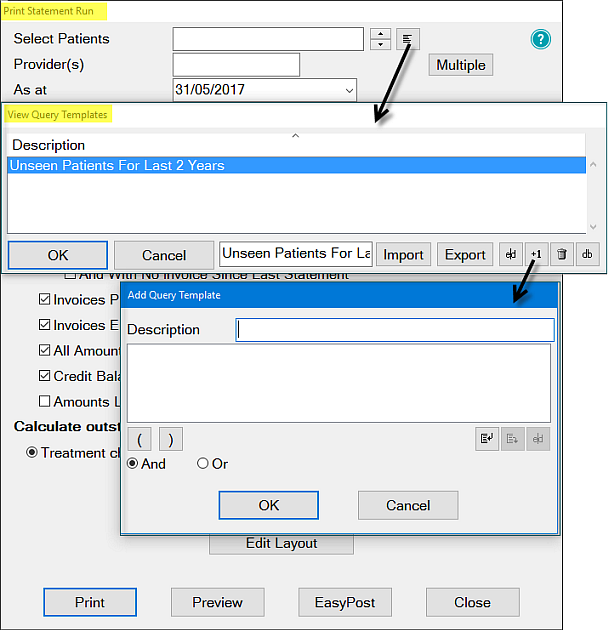
However an individual provider can be selected from the list by using the ![]() button, and will print a Statement with only the amount owed by the patient to that provider. This is not usually recommended as the patient can get confused by any other balances due to other Providers.
button, and will print a Statement with only the amount owed by the patient to that provider. This is not usually recommended as the patient can get confused by any other balances due to other Providers.
Select the ![]() button and configure printing for a combination of Providers.
button and configure printing for a combination of Providers.
This means that any balance owing for less than X days will not be considered overdue and will be printed as Current. Change the number of days in accordance with your practice policy.
|
Select |
To Print |
|
None |
Invoice Totals only |
|
Group by Type |
Invoices are grouped by service type |
|
Group by Payor Code |
Invoices grouped by Payor code. |
|
Complete Detail |
Recommended as all possible information is printed including: transaction numbers, treatment descriptions, tooth numbers and surfaces. |
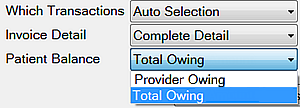
The Total Owing (default) option displays the amount owing for the patient as per the patient transactions window, irrespective of what provider(s) are selected on the report parameters window. In the statement the totals area will display as follows:
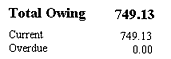
The Provider Owing Toption makes the "Total Owing", "Current" and "Overdue" field on the report display amounts for the selected provider(s) only. In the statement the totals area will display as follows:
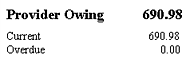
Saving: Your Patient Balance selection is saved by EXACT (like all report parameters, on a per-user basis) but note that the Statement and Statement Run reports save the selection separately (i.e. what you select for one of these reports is independent of the other one).
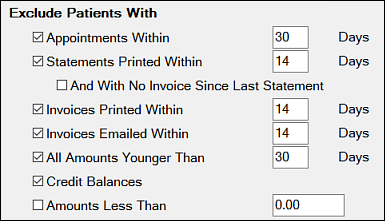
There are options to create two overdue messages and one that will print on everyone’s statement.
Once the messages have been created they will print automatically on every statement run until they are edited again:
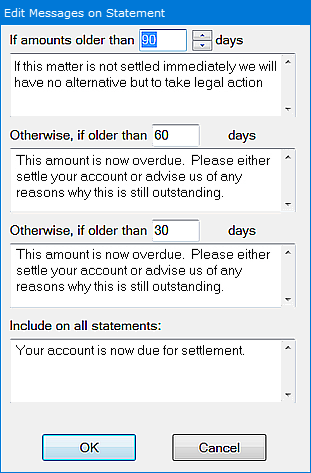
(The Edit Messages window is also available from the Accounts Menu > Statements. The same settings are used for both individual patient statements and statement runs)
- The appropriate message prints automatically on patient statements depending on the patient's number of overdue days: 90, 60 or 30 days.
- The Include on all statements message prints on all statements and can be used at a personal level to communicate with the patient or at a practice level to communicate with your patients.
- Examples of this include: services available, days closed or a Christmas message.
TIP: If you use this area to communicate with individual patient, establish a practice policy to check the messages prior to printing a statement or statement run.