If you hover your mouse cursor over the image indicator bar on the tooth chart, a preview 'tooltip' of the image is displayed.
If you right-click the image indicator bar, the image(s) will be displayed instead via the Cascade Viewer.
The Image Viewer can be invoked in three ways:
If you hover your mouse cursor over the image indicator bar on the tooth chart, a preview 'tooltip' of the image is displayed.
If you right-click the image indicator bar, the image(s) will be displayed instead via the Cascade Viewer.
Both of the two previous options will display all images for the current patient.
Using the Image Viewer
Once invoked, the Image Viewer 'floats' on top of all other open windows until closed by clicking the ![]() button. Every time you invoke the Image Viewer, it will open another floating window in the same position as the last one displayed. If you haven't moved previous Image Viewer windows, they will stack up one on top of another.
button. Every time you invoke the Image Viewer, it will open another floating window in the same position as the last one displayed. If you haven't moved previous Image Viewer windows, they will stack up one on top of another.
You can also temporarily remove an Image Viewer window from the screen (minimise it) by clicking the 'Minimise' button:
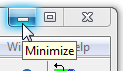
This will initially place the minimised window ![]() at the bottom left of the screen, and any other minimised Image Viewer windows will be placed adjacent to it. However, once you move a minimised window by dragging it with the mouse, if it is subsequently opened then minimised again, it will return to where it was on the screen when last minimised.
at the bottom left of the screen, and any other minimised Image Viewer windows will be placed adjacent to it. However, once you move a minimised window by dragging it with the mouse, if it is subsequently opened then minimised again, it will return to where it was on the screen when last minimised.
To Move a window:
To Resize the Image Viewer window:
Image Viewer windows are never opened in full-screen mode. When no Image Viewer windows are open, the window size stored as the default is that of the very last window that was closed. This then becomes the default size for any windows opened the next time you open an Image Viewer session.
However, regardless of the size of a window when you opened it, you can make each window whatever size you wish, up to full screen size.


To make the Image Viewer any size between the 'normal' size and maximised size:
Release the mouse button; the window will stay this size until you resize it.
Note that subsequently opened windows will always initially be the old size, as the default settings of new windows are not reset until the very last window is closed. At this point, that window's size is stored and becomes the new default window size.
Features
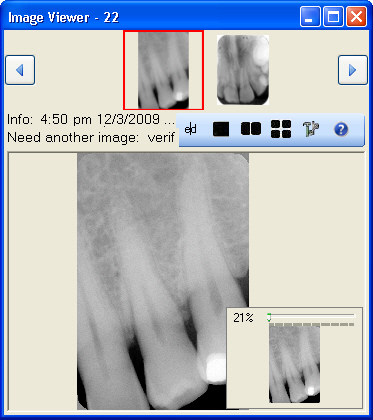
Header Bar |
Shows the tooth (or teeth) the images are associated with. In the example, this is LL6. |
Upper pane |
The top part of the window shows small 'thumbnail' representations of the images. |
Information |
Below the thumbnail image(s) there are two lines of information about the currently selected image. The first line of information is the file name, and the image details: date and time created and any other information saved against the image, such as tooth number. To view the full line of information, enlarge the window or click the Both the upper and lower panes can have more than one image displayed, and each can have a different image selected (as indicated by being highlighted with a red border). The detail in the information panel always pertains to the image selected in the lower pane.
|
Lower pane |
The lower part of the window shows each image in a larger version. The size of the image is initially scaled to fit the size of the lower pane, but can be 'zoomed' to another size (see "Size" below). If you wish to, you can display the same image several times in the lower pane, then manipulate each image separately and independently.
|
Image Manipulation The features below describe various ways you can manipulate the image(s) displayed. None of these permanently alter the stored image (changes are lost once another image is selected). |
|
Number of Images |
If there is more than one image available, you can scroll the images by using the The three buttons on the middle section Click the appropriate button; this will display 1, 2 or 4 viewports. Click the viewport the image is to be displayed in. Select the image in the upper pane that is to be displayed in the currently selected lower viewport. |
Size |
There is a slider control in the bottom right-hand corner of the viewport for the currently selected image:
|
Pan |
If the image size is larger than will fit in the viewport, scroll bars are displayed to enable you to move the image vertically and/or horizontally. You can also drag the image with your mouse, or click with the middle mouse button or wheel: this will display a four-headed arrow - move your mouse around this and the image will move in that direction. |
Brightness |
Right-click anywhere on the image and while holding the right button down, move the mouse to the right to make the image brighter, or to the left to make it darker. |
Contrast |
Right-click anywhere on the image and while holding the right button down, move the mouse up to increase contrast, or down to decrease contrast. |
Image Toolbox |
Select an image and click the |
|
Show Normal: Shows the selected image at original size. Fit: Resizes the image to fit the current viewport size. False Colour: Applies a preset false colour to the image. Click the button again to return the image to normal colouration. Invert Colours: Inverts the current display colour. Click the button again to undo the colour inversion. Rotate left/right: Each click of one of these buttons will rotate the image through 90 degrees anticlockwise/clockwise as appropriate. Mirror Vertical/Horizontal: Shows a mirror image of the original, as if reflected in the horizontal or vertical axis. Sharpen: Makes the image appear sharper by emphasising the difference between adjacent spots on the image. Soften: Makes the image appear softer by blurring the distinction between adjacent spots on the image. Despeckle: Makes an image look less 'speckled' by merging small dots on the image with adjacent (background) parts of the image. Optimise Greyscale: Click this button once to optimise the contrast and brightness for black and white images such as x-rays. |