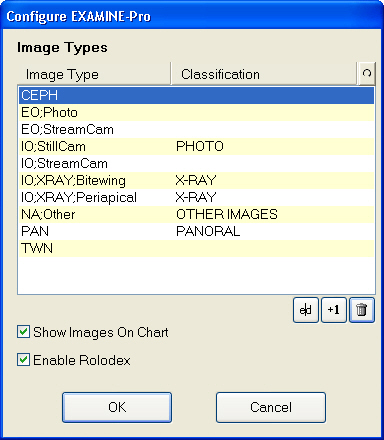
Images to be used for viewing on the chart are classified into four types:
The Configure EXAMINE-Pro configuration screen allows you to set up and classify the sites image types into these groups.
To configure images on the chart
Access the screen from the Configure menu.
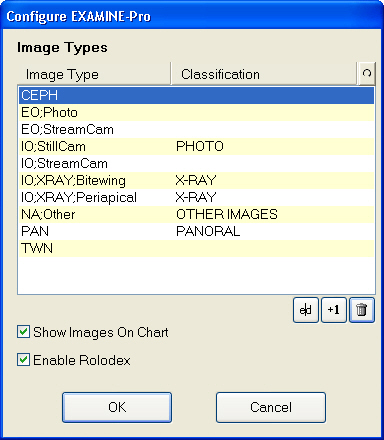
The above example has some entries deliberately left blank as they do not relate to teeth, being extra-oral or other x-ray types. You may override these default settings or add more if you wish.
NOTES:
The list of types defaults to include all the types available in EXAMINE Pro when the software is first run. After that it is up to the user to keep track of any changes.
This is a simple list window where you can create and edit text entries. For each text entry you can choose one of the four types.
If no type is chosen, then the image type will not be shown on the chart representation.