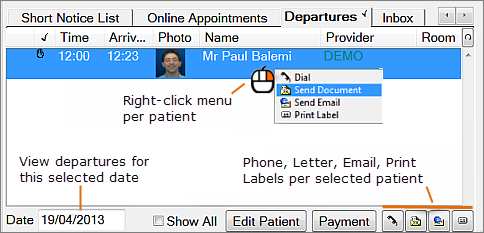
The Departures tab is shown with the Arrivals tab in the “List Appointments” window, and can be added if required to the Activity Bar in the Appointment book, via the Appointment Book Setup Wizard.
NOTE: The functions in this tab have been largely superseded in EXACT 10.16 and later by the Appointment Workflow Departure Task List, which is the more recommended means of managing patient departures. However, The Departures Tab remains especially useful for viewing past completed departures by means of the Show All checkbox.
By default the tab displays patients that have arrived and are being processed for today. It has various tools for processing the departure:
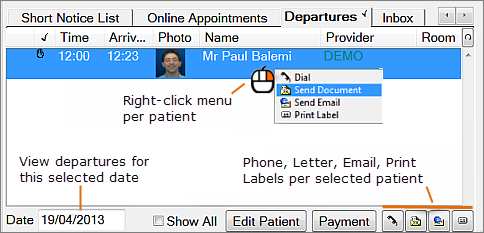
Once a patient is completed, that patient disappears from the list, but you can re-display the patient by checking the Show All checkbox:
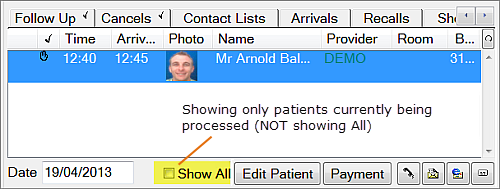
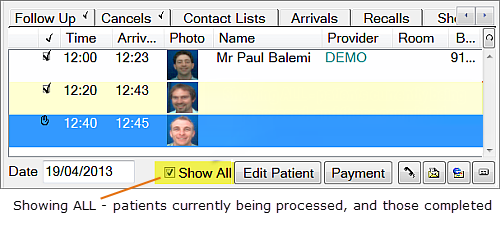
(See also Appointment Workflow Departure Task List for recommended departure management)
The Departures tab columns and tools:
The departures tab displays patients that have been ticked as arrived or that are in the chair.
On each data row there are the following columns:
|
If the patients are part of a family group, a family icon will appear in this column. |
|
|
The “tickbox”column shows the appointment status. There are three status indicators: NOTE: If you choose to not use the Departures functionality, appointments will be left in the book showing the
|
|
Time |
Shows the scheduled appointment time. |
|
Arrived |
Shows the actual time the patient was marked as having arrived. |
|
Photo |
Displays if a photo has been saved to the Patient File. |
|
Name |
Shows the patient’s full name. |
|
Provider |
Shows the initials of the provider that they were going to see that day. |
|
Room |
Rooms can optionally be configured for the practice and used by providers. |
|
Balance |
Shows the patient’s current balance. This allows the receptionist to make sure that the patient is not leaving whilst still owing money. |
|
Planned |
Shows the value of work planned on this day on this patient. If there is an amount in this column the receptionist may want to ensure that there is a future appointment booked, by checking the Next Appt column. |
|
Completed |
Shows the value of work completed on this day on this patient. If there is amount here, the receptionist may - depending on practice procedures - want to make sure that there is a similar amount in the Charged column. |
|
Charged |
Shows the value of any invoices created this day, charged against treatment. The receptionist may want to make sure that the patient has paid this amount. They can do this by looking in the collected column, which shows the amount of money collected from the patient today. |
|
Collected |
Shows the value of any receipts received from the patient on this day. |
|
Next Appt |
Shows the date of the patient’s next appointment if they have one. |
|
Recall Date |
Shows the date of the patient’s next recall date if it’s in the future, otherwise it is blank. |
|
|
Type to overwrite today's date, or use the controls to select a date. Departures will display for the specified date. (You can also Show All departures) |
|
|
When the receptionist has finished taking money and reappointing the patient, they click the appointment through one more stage. This turns the hand It is perfectly OK to leave appointments with the |
|
|
Putting a tick in the Show All tick box will ‘bring back’ patients that were previously hidden because they had been ticked. A practice manager would use this tick box to perform a review at the end of the day to make sure all patients had been checked out correctly. A receptionist might use this view to bring back a patient that had been ticked incorrectly. Conversely, un-ticking this box will hide checked-out patients. |
|
SEE ALSO Appointment Workflow Departure Task List for recommended departure management from EXACT version 10.16 and later.