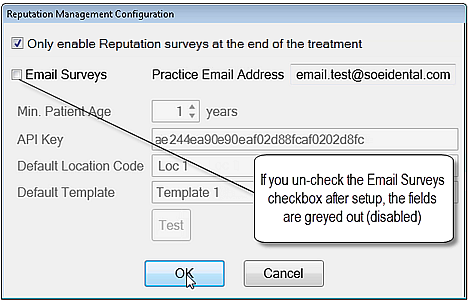
Patients may want to individually opt out of reputation.com email surveys.
You also have the option of halting ALL reputation.com email surveys.
To halt ALL reputation.com email surveys
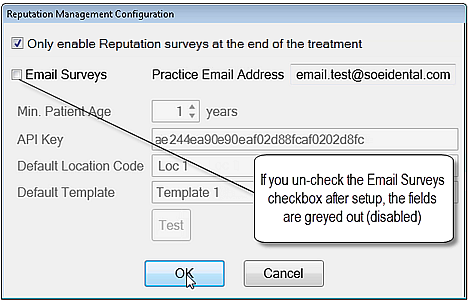
To halt reputation.com email surveys for ONE patient at a time
Patient contact preferences and consent
To facilitate dental practice regulatory compliance for business communications, including marketing activities, EXACT can record, track and report on recorded patient contact preferences and consent for communications.
Patient contact preference recorded statuses

EXACT has the means for practitioners to record three states of patient Preferences that can be applied to communications.
For each communication type Patients can explicitly choose to Opt In or Opt Out:
Where they have not made an explicit choice they remain in an Unknown preference status (without contact preferences / without recorded consent) for business communications:
These three states are variables for creating Contact Consent Queries and Contact Lists for marketing campaigns.
Record contact consent preferences from multiple points in the appointment workflow
Patient preferences and consent for receiving business communications can be recorded by multiple means:
Appointment Workflow Arrivals Task List:
See also: Using the Arrival Tasks List

Appointment Workflow Departure Task List:
See also: Using the Departure Task List

Clinipad - Contact Consent:
See also: Using Clinipad with Contact Consent

NOTE: When patients sign for Contact Consent they automatically check (tick) all Opt-Ins on the Permission to Contact Patient screen.
Patient Details tab:
The Contact Preferences (opt-in / opt-out / opt-unknown) functionality is located in the Patient File Details tab, alongside the Contact Preference selection.

Recording, tracking and reporting Contact Preferences
Contact Preferences Audit (Administrator-level users only):
EXACT tracks practitioner Contact Preferences actions in the Preferences to Contact Patient window > Contact Preferences Audit tab.

Practitioner actions around Contact Preferences are tracked in the Appointment Workflow Compliance Report
See The Appointment Workflow Compliance Report for the Collect Contact Consent line.

Contact Preferences prompt for Receptionists
When Receptionists deal with with New Patient details, EXACT prompts them to complete any missing information that the practice views as important. The prompts can be either:
Both mandatory and optional prompts are configured in the Mandatory Fields window.
Contact Preferences is a prompted field (not mandatory for Receptionists to complete it) that is controlled by a setting in this window. When the setting is checked (enabled), practitioners creating a New patient in the Patient File are prompted to obtain the patient's preferences for business communications:

This is the default configuration, where EXACT will prompt Receptionists.
However, if your practice finds that the prompt is intrusive and a nuisance, you can disable it by un-checking the setting in the Mandatory Fields window. See Editing the Receptionist prompt for Contact Preferences
Opting Out / Unsubscribing from business communications
Patients can request that practitioners unsubscribe them from any or all business communications that require their preference Opt-in.
Patient Campaign Email unsubscribe:
When Patients receive automated campaign emails, they can click the Unsubscribe hyperlink in the Email to unsubscribe from that ommunication Type:
Integration in the Appointment Workflow
Contact Consent is integrated into the Appointment Workflow, where Receptionists can be prompted to collect Contact Consent at two points:


Contact Consent can be conveniently captured via Clinipad, where a single patient signature checks (ticks) all Opt-in boxes in the Preferences to Contact Patient screen.

(See also Configuring Contact Consent with Clinipad)
To include "patients without recorded consent" in marketing communications
Ensure that this checkbox in Configure > Practice Settings is checked:

"Without recorded consent" refers to settings for which the patient has made no explicit choice.
To stop sending communications to patients "without recorded consent"
Go to Configure > Practice Settings and uncheck the Market to patients without recorded consent checkbox, then click OK:
