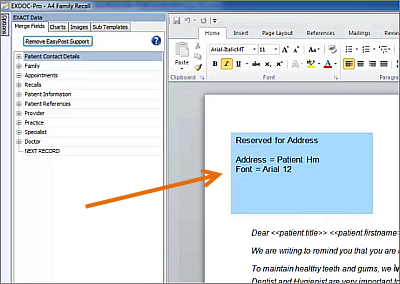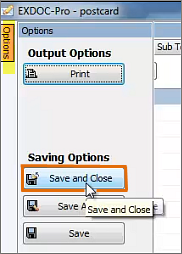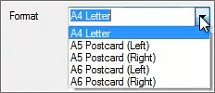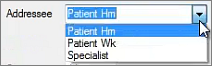- Click the
 button in the Patients screen:
button in the Patients screen:
- Click the Create a Patient document button in the Patient File
- Click the Create a Specialist Document in the Specialist file.
The Document Details screen displays.
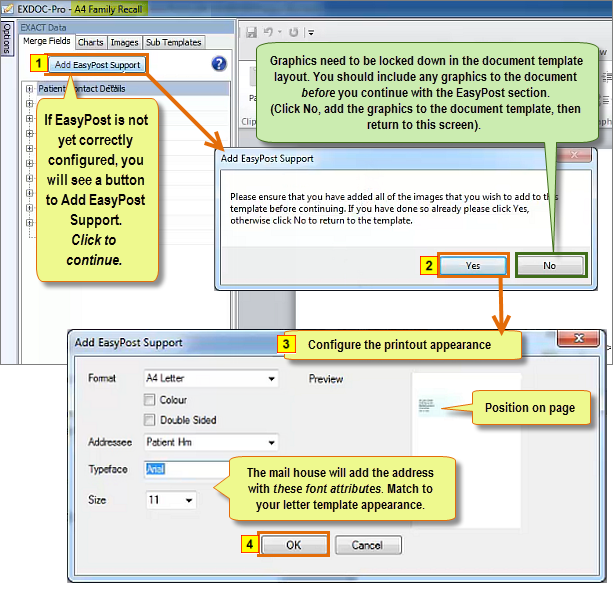
|
Format |
The document format, including whether address is to the left or right. |
|
Colour / Double sided |
Most practices leave print options as grey scale, single sided. |
|
Addressee |
Most practices post to Patients at Home (Patient Hm). |
|
Typeface / Font |
The EasyPost section of your document printout will later be added by the mail house. The purpose of these fields is to allow you to match the appearance of the document's EasyPost section to the typeface and font used in the document template itself. i.e. The mail house prints the EasyPost section with font attributes that you define in these two fields. |