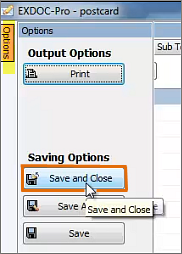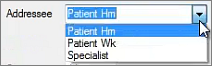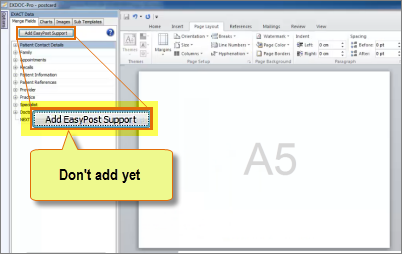
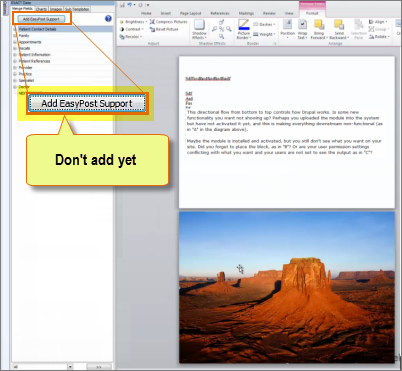
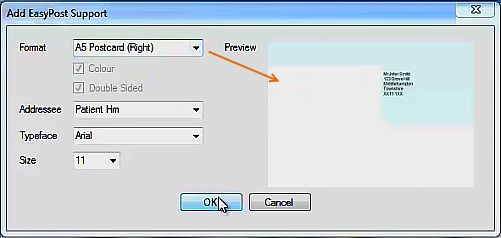
|
Format |
Select the appropriate format (in this case, Postcard (Right)) You will see the preview of that format in the Preview window at right. The shaded blue area cannot be edited or moved. The mail house will later print information into the fields in this area. |
|
Colour / Double sided |
For postcards, EXACT automatically checks the tickboxes for (enables) the Colour and Double-sided options, as shown in the image above. |
|
Addressee |
Select the Addressee (in this example, and normally Patient Hm (Patients at Home)). |
|
Typeface / Font |
The mail house will print the EasyPost section with font attributes that you define in these two fields. The purpose of these fields is to allow you to match the appearance of the document's EasyPost section to the typeface and font used in the document template itself. |
The shaded blue section appears in the template.