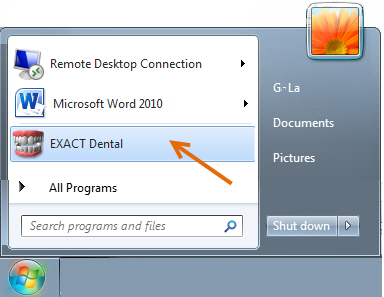
- or -
Double-click the EXACT Dental icon on the Desktop:

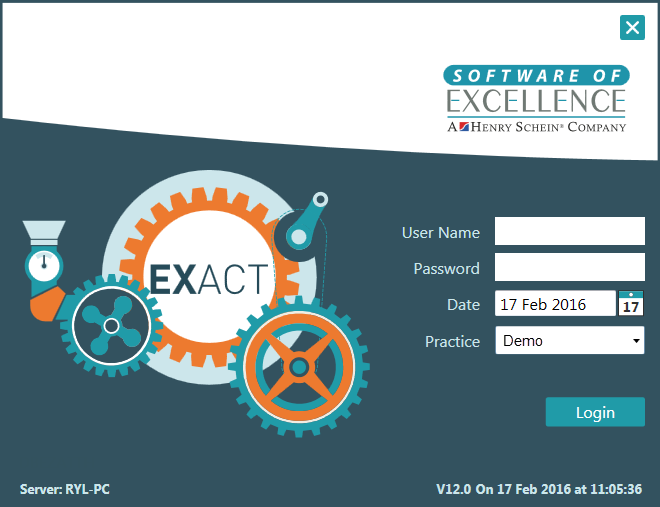
If you make a mistake on user name and/or Password, the fields will flash in red as a warning:

If you change the User Name you will see a new checkbox field: Set new default login (below).
Check this box if you want the new name to be the default in future:

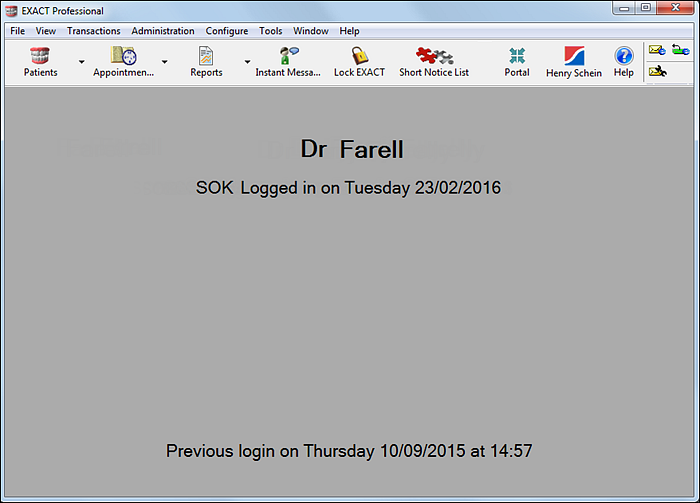
NOTES ABOUT LOGIN:
Date: In extraordinary circumstances when logging into EXACT you can enter a date other than the default of today's date, if you require records to be created for an earlier or later date.
Set new default login: Place a tick in this checkbox to change the default login 'User Name', 'Password' and 'Practice' to those for the current login. The new defaults will apply every time you login until they are changed again by using this method.