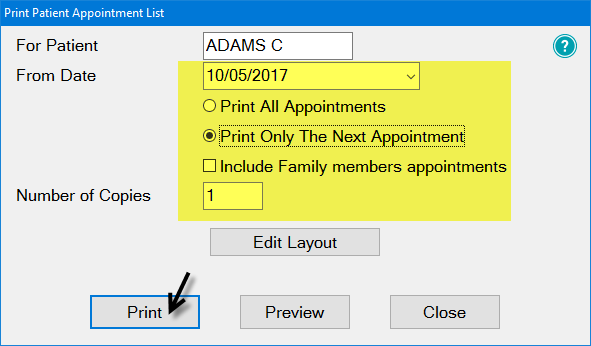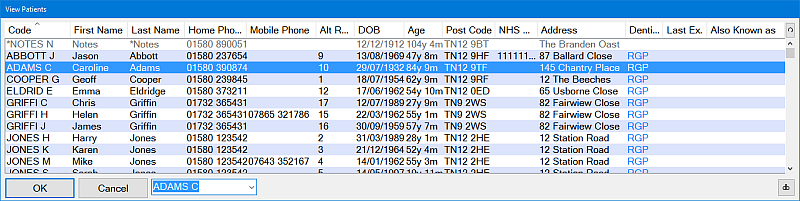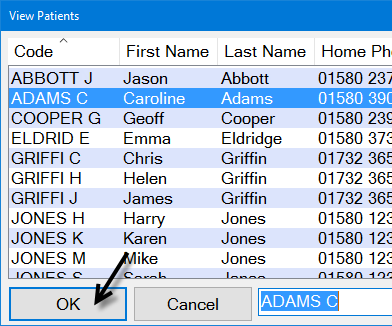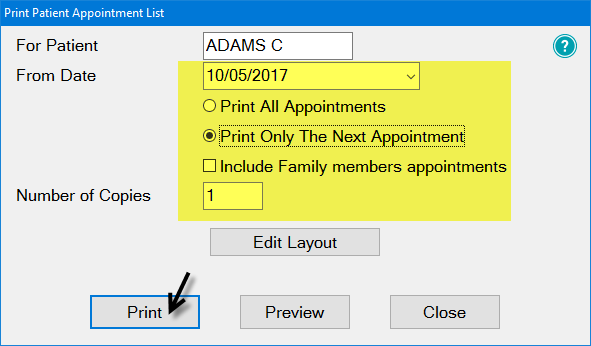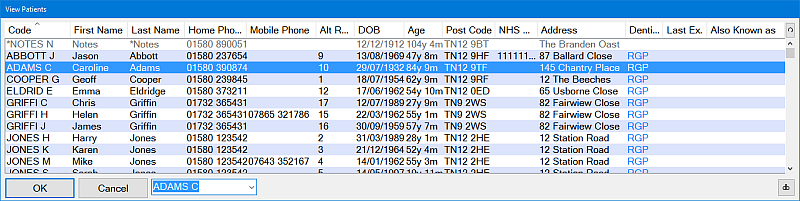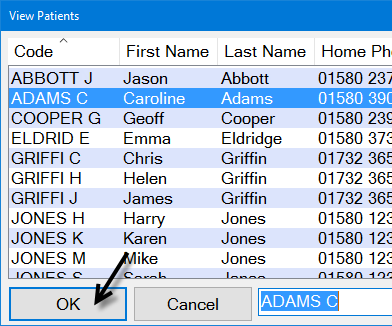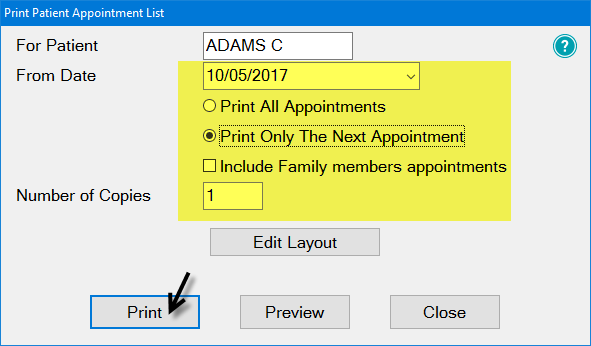Print Appointments without first selecting the Appointment
To print Appointments without first selecting the Appointment
- Regardless of which appointment is currently selected, just click the Print button or press CTRL-P:

- When the Print Patient Appointment List window displays, click the Select a Patient button, or press CTRL-L:

The View Patients window displays:
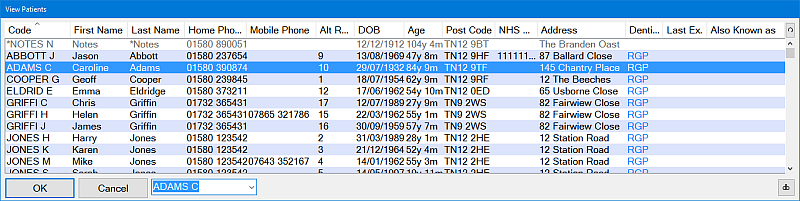
- Locate your required patient and select OK.
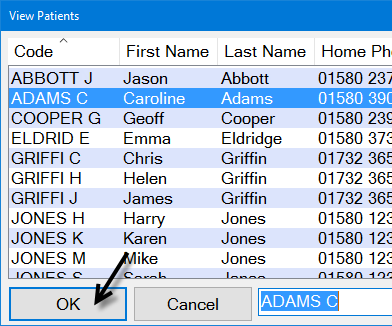
- Back in the Print Patient Appointment List window, select the print parameters and then click the Print button: