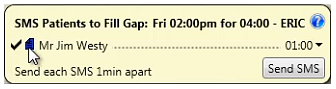SEE ALSO:
Recording patient restrictions for SNL gap offers (purpose, features, benefits, requirements)
Configuration affects how you use the Short Notice List:
The way in which a dental practice uses the Short Notice List is determined by a configuration option at Configure > Practice Settings > Utilisation Manager - Enable Short Notice List > Settings
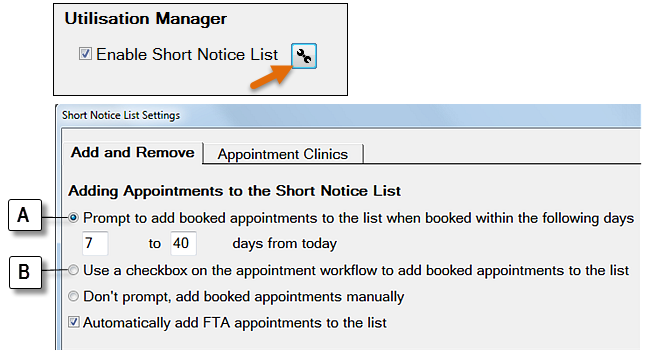
If you have option A selected, you will see controls for adding restrictions at the point of adding an appointment to the Short Notice List (described further below).
If you have option B selected, a single tick in a checkbox adds the appointment to the Short Notice List, and you re-open the record from the Short Notice List tab in order to add appointment restrictions:
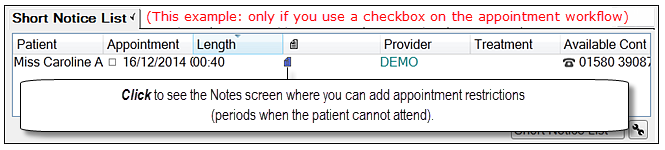
To specify patient appointment restrictions for SMS Gap Offers
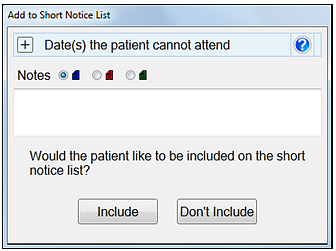
Example (populated):
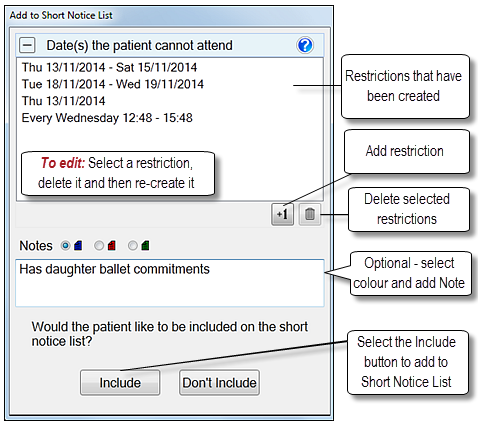
NOTE: Although you can only configure one option at a time (Single date, Date range, Same days each week), you can later re-open this screen to configure further options.
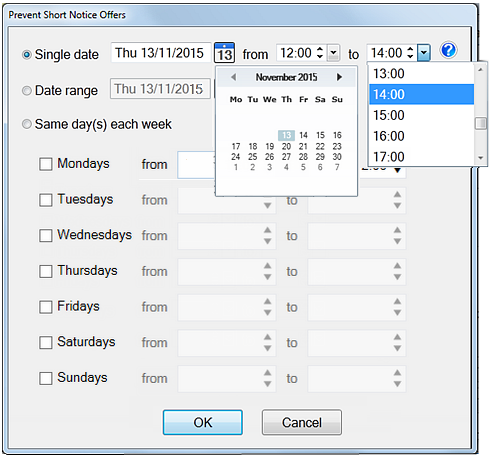
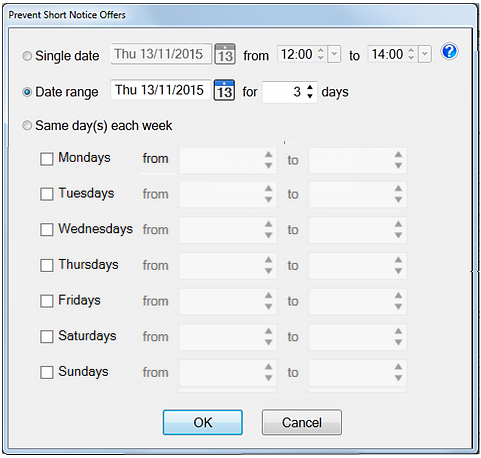
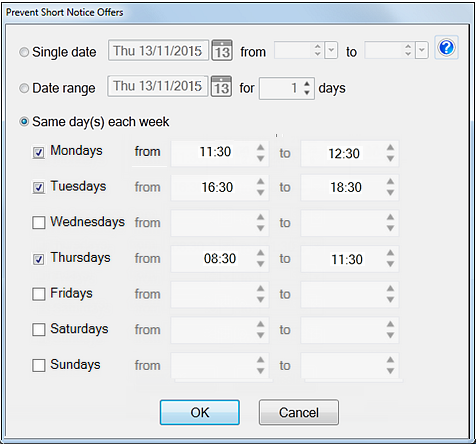
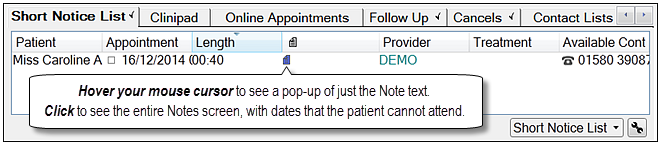
To Delete appointment restrictions
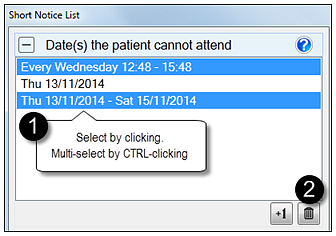
To Edit or Add further appointment restrictions
If a patient revises the periods during which they cannot attend available appointment gaps you will need to modify the specified appointment restrictions.
To read Notes and to re-open appointment restrictions
In the Short Notice List tab, hover your mouse cursor or click the listed Short Notice List record:
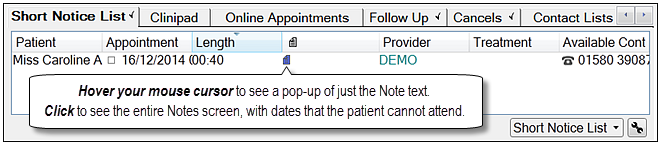
The Note is also visible in popup tooltips: