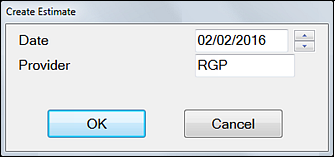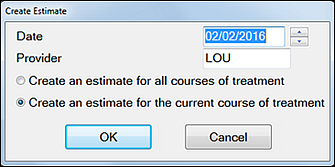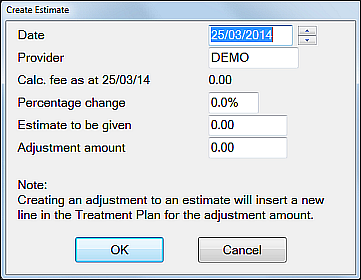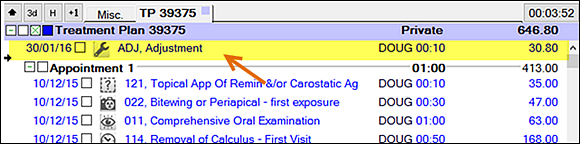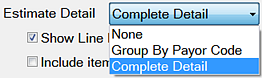|
Without EXTEND module |
With EXTEND module |
|
or, if there are multiple Courses of Treatment:
|
|
|
Date |
Defaults to Today but is editable. |
|
Provider |
Defaults to the logged on provider but you can change this by clicking in the field and typing another provider code, or selecting a provider by means of the selectors |
|
Create an estimate for... |
Select whether the estimate is for all treatment, or just one Course of Treatment. |
|
Percentage Change |
(EXTEND module only) EXACT adds an Adjustment into the COT:
|
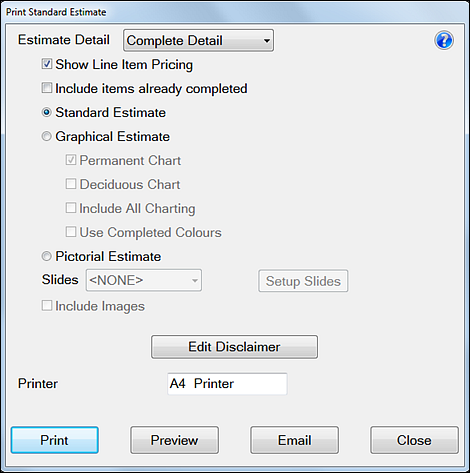
|
Estimate Detail drop down field |
Select the level of detail to print:
Complete Detail is recommended as this gives the patient as much information as possible. |
|
Show Line Item Pricing |
To print the fees for each service in the current Course of Treatment leave this checked. To print only the total fee for the current Course of Treatment, un-check this. |
|
Type of Estimate |
Select which of the types of estimate is required: A Standard Estimate prints the Treatment Plan similarly to how it appears in the Current Treatment Plan area. A Graphical Estimate provides the option to include Permanent and/or Deciduous Tooth Graphics, Patient Education slides, and Video and/or X-ray images. A Pictorial Estimate produces a picture of the mouth to show the location of proposed treatment, Patient Education slides, and video and/or x-ray images. NOTE: The Pictorial Estimate option requires the set up and installation of the appropriate software. |
|
Edit Disclaimer button |
Allows the existing disclaimer to be edited or a disclaimer to be added. Any information entered in this area will print on estimates for all patients. |
|
Include Images checkbox |
If you check this, the Select Image window will open when you click the Print button, allowing you to manually select images |
Click the down arrow to view Video or X-Ray Images, click once on the required Image to highlight it then click the Select button to include in the Estimate.
Repeat this step until all required images have been selected.
NOTE: The option to create an Estimate is also available by right clicking on the Course of Treatment line and selecting the option from the menu.