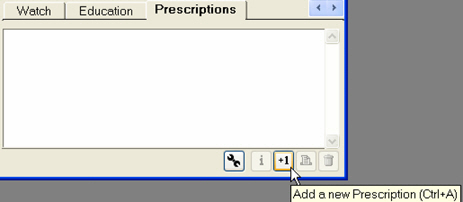
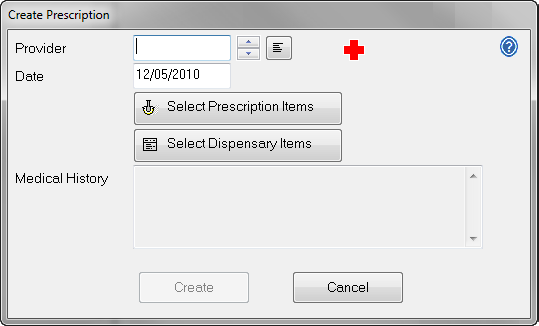
Notes:
If the patient has a medical alert displayed in their Patient Record, it will also be displayed in this window (as in the example above) in case the condition affects their medication.
Any notes from their medical history will display at the bottom of the window.
Before prescribing any medication, check the patient’s full medical history. While some medical alert information is presented in the Prescription window, this is intended as a prompt when creating a prescription, and is not a substitute for reviewing the patient's full medical record in the Medical tab.
The procedure for each is the same. A window displays:
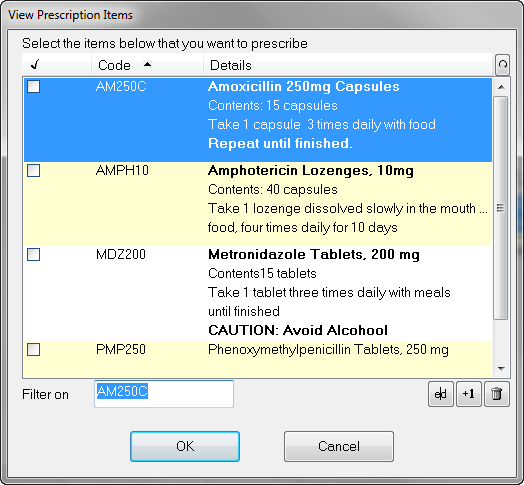
TIP: If there is an existing item similar to one you wish to dispense or prescribe, you can choose this item and edit the details at the time you print the prescription or print the dispensary item.