Purpose:
The Print Dispensary dialog enables you to print a patient's dispensary prescription once it has been issued (created). If you have email enabled, you can also email a copy of the prescription to the patient, with a copy to the provider and/or specialist if required.
NOTES:
Before the prescription is printed, you can edit the details in the 'Print Prescription' dialog window. This is useful if the prescribed item is slightly different from the item stored in EXACT, for example, if you wish to prescribe 20 antibiotic tablets and there is only an existing item with 30 tablets. Editing the quantity on the label saves you having to create a new item. The edited prescription details are saved against the patient's record rather than the original prescription item.
You cannot edit a prescription in this way if you are reprinting a prescription.
Please contact SOE Support personnel If you need help to modify the layout to accommodate a new printer or label stock.
Procedure:
Up to six items can be included on each dispensary prescription. The layout is able to be modified by users with appropriate security privileges, using the ![]() button.
button.
Once the prescription has been printed, the Prescription tab of the Chart window is updated to show what date the prescription was created, the first few words from the drug list, and is marked with an ![]() icon, to indicate it has been printed:
icon, to indicate it has been printed:
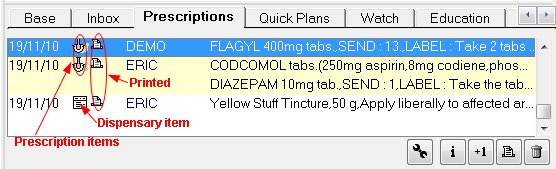
As can be seen from the example above, icons on each of the prescription lines give you an instant visual indication whether an item is a prescription item ![]() or a dispensary item
or a dispensary item ![]() .
.
Once a prescription has been printed, if required, you can click the ![]() button to reprint it.
button to reprint it.
If you preview the prescription without printing it, EXACT doesn't 'know' you have not printed it, so will mark the item as printed. In this case, use the print button to 'reprint' it as described above.