
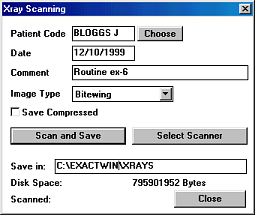
Options available are: Bitewing, Periapical (PA), Panoramic (OPG), and Other.
The ‘Disk Space’ line indicates how much space is available on the Hard Disk Drive to assist with determining this.
Note, however, that compressed Xrays cannot be displayed in Graphical Estimates.
