See also: ![]() Amending a Provider Rota
Amending a Provider Rota ![]()
To Set a Provider’s Working Hours
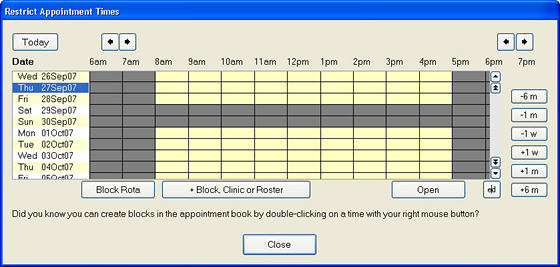
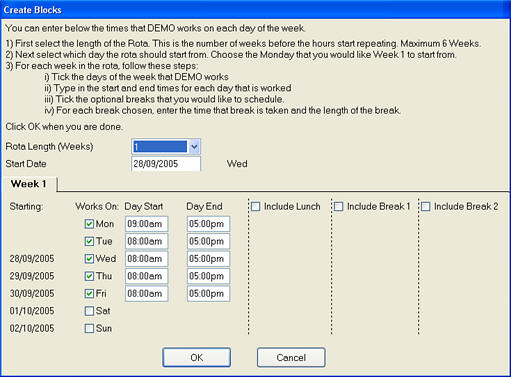
NOTE: Remember that unless you have reconfigured the use of the Enter key, the Tab key on the keyboard is used to move between fields, and that ‘AM’ and ‘PM’ must be specified (unless using/entering 24-hour times, e.g., "16:30").
|
|
If the practice has EXDOCe enabled, a provider can choose to have appointments emailed to their ‘Inbox’ tab. |