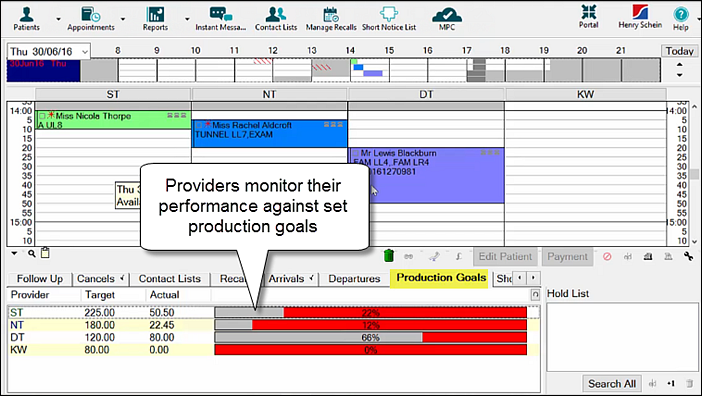
This topic includes the purpose of Production Goals, how to enable them for the practice, how to set them per Provider, and how to review goals per Provider.
Purpose:
The Production Goals tool is an aid to improve practice productivity and profitability.
It provides a means to set appointment book targets for each Provider, and then to track Provider performance against these targets in actual hours worked and income generated.
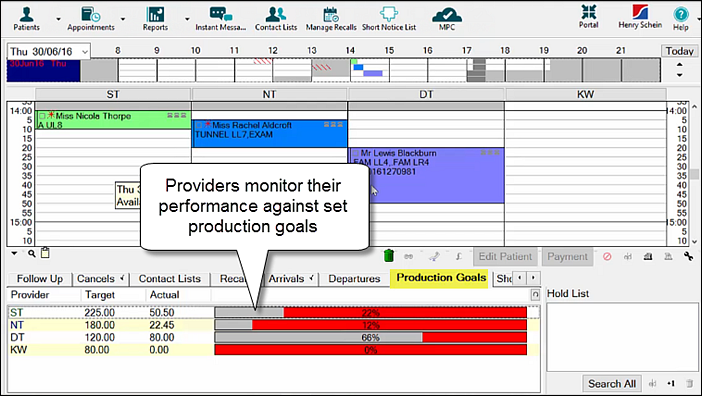
To enable Production Goals (Administrator)
(Requires Administrator-level access permissions)
Enable Production Goals for the dental practice:
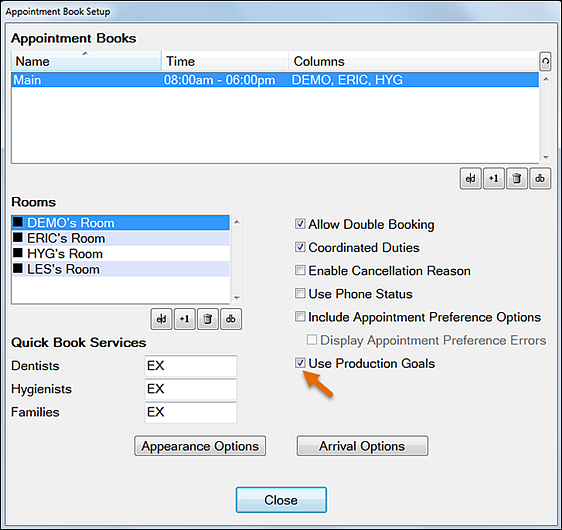
To set Production Goals for each Provider
(Requires Administrator-level access permissions)
Select File > Providers... and then do the following:
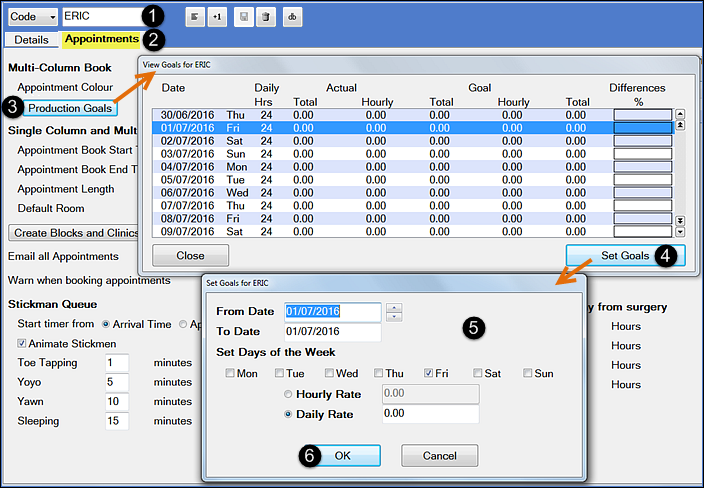
Initially this window will show no values.
Once populated it shows for each date:
To set different hourly/daily rates for multiple days of the week, repeat the above process with different weekdays selected, but the same date range.
To set the hourly or daily rate for a specific date, set both the From and To Date fields to the date required, then enter the expected rate in the field. If there are days where the provider doesn't work, either don't enter these days (they are defaulted to 0.00), or if you've already encompassed the date range they occur in, then go back and enter them individually with a rate of 0.00.
To alter a production goal for a day, repeat the procedure above and change the hourly/daily rate figure.
If the production goals for a period are not constant due to a varying work load, use both of the above methods to set realistic goals for a time period.
To review Production Goals per Provider
Once production goals have been configured for a Provider EXACT automatically starts tracking performance against those goals by monitoring how the Provider charts, completes and invoices patient treatments.
The production goals can be reviewed in two ways:
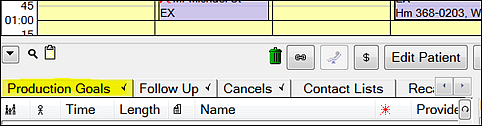
Comparative example:
In the View Goals for Provider window:

This example shows that for 08/12/2016, so far the Provider has achieved 102.18 of a goal of 240.00 for the day, so he is currently 177.82 below target.
This equates to 36% of target, or 14.60 per hour, against an hourly target of 40.00.
In the appointment book Production Goals sub-tab:

This shows just the goal (280.00), the achieved (102.18) and a graphical / percentage representation.