
To configure the Contact Patients window to specify who will be contacted
This window displays when you select to contact multiple patients or print multiple labels for a recall list or contact list.
The same window is used for letters, labels, emails, and SMS messages, with slight changes to the prompts and options.
Default appearance:

Sample completed for a Letter contact:
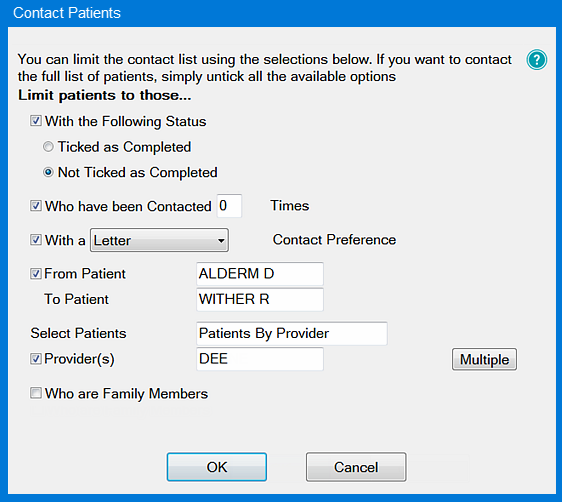
This window example enables a practitioner to choose certain criteria to create a sub-list of patients to whom to send letters.
The options are controlled by checkboxes and any combination of these checkboxes can be selected to create the required list of patients.
Uncheck all options to simply use the entire recall list and not limit the range in any way.
With the following Status |
These options refer to the recall "marked as completed" status of the patients in the list. |
Who have been contacted __ times |
This option will be set to 0 by default but you can alter this number as required. It will filter the list based on how many times a patient has been contacted by any method available in EXACT e.g., email, SMS or letter. |
With a __ Contact Preference
|
This option will default to "Letter" when sending letters, "Email" when sending email, and "Mobile" when sending SMS messages but can be changed to another from the drop-down list if required. |
Contacted by Letter on ___ |
[Labels only] This field allows you to select patients who had letters created on a certain date, so that you can print corresponding address labels for the envelopes. |
From Patient / To Patient
|
To select a range of patients, choose the first and last names in the list; all patients between (and including) the two listed names will be selected. |
Select Patients |
(Select by Query Template) You can also choose patients by Query Template: Use the standard selectors against the Select Patients field. If you open the Query Template window you also have the opportunity to edit or create new Query Templates:
|
Provider/s |
Use this to select patients for one or more providers, or for providers with a specific category. Click the Multiple button |
Who are Family Members |
This checkbox will be enabled only if the "Group by family" checkbox has been ticked on the previous (Contact by Letter) window . If you tick this option, only those patients who are part of a family will be selected. |
If your selection criteria produce no patients as a result, a warning of “There are no patients that match the selected criteria” will display.
Select OK.
You will then be presented with the Document Details window, if you are creating letters / emails / SMS messages, or the Label Details window for mailing labels.
NOTES:
Printing a long list of letters may take a long time, and once it has commenced the process cannot be stopped.
Rather than print all letters at once, break them into batches using the "From Patient" and "To Patient" fields. For example, select patients from A-F, then G-M, N-R, and S-Z.