
To issue the Clinipad for Terms and Conditions
As with the other forms, in the Arrivals screen EXACT indicates whether the terms and condition need to be signed and whether this will be done via Clinipad.
EXACT makes this decision based on the configuration, and shows this information as both icon at top right, and text on the Arrivals page:

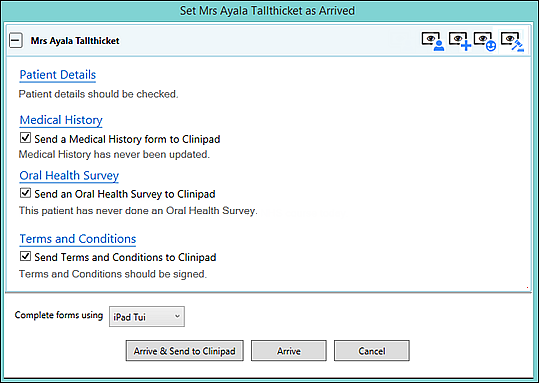
Optionally override the decision by means of the checkbox (either requesting or not requesting that the terms and conditions be signed).
For further procedures see:
Using Clinipad with Patient arrival
Managing Clinipads from the Clinipad tab