Each appointment has a Status box in the top left corner, with status indicators of the patient's current stage in the appointment workflow: ![]()

If a patient does not arrive there is also a Failed to Arrive (FTA) icon: ![]()
Each time the status is clicked, it cycles through the following status items:
These icons are especially significant for practices that use the appointment workflow to track and process patients through the practice.
Status Triggers
These statuses are triggered as follows:
Status |
Trigger for colour change |
Icon |
Booked |
Appointment is scheduled in the appointment book |
|
Confirmed |
The Receptionist clicks the existing box in the top right hand corner of the appointment. This can also be auto-checked / enabled by means of the automated SMS confirmation. |
|
Late |
The system time clock reaches the time of the appointment + 1 minute: |
- |
Arrived |
The Receptionist clicks the existing box in the top right hand corner of the appointment |
|
Seated in Chair |
Dentist/Hygienist digitally "moves patient to Chair" |
|
Treatment Complete |
The Dentist / Hygienist completes Treatment, or... The Receptionist clicks the existing box in the top right hand corner of the appointment. |
|
Checked out |
Treatment is completed and the patient has left the surgery, so the Receptionists clicks the existing box in the top right hand corner of the appointment |
|
F.T.A |
Patient has failed to attend their dental appointment (automatic process) |
|
Moved |
Appointment has been moved. |
|
Deleted |
Appointment Deleted Only visible if the Show Audit checkbox is checked |
|
Although the appointment workflow is a partly automated process, from EXACT v12.2 it is possible to manually set appointment statuses.
Resetting the appointment Status
Requires EXACT v12.2 or later.
It is possible to manually reset or change a patient's appointment workflow status to either
To reset the patient appointment status
Right-click the appointment and select the reset status from the context menu:
(the options may vary depending on stages in the workflow and permissions)
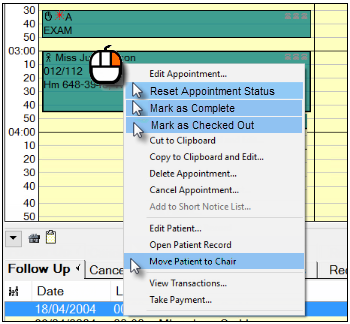
IMPORTANT: When you reset the appointment status EXACT resets its expectation of where that patient is in the practice and what actions are applicable to that patient's current stage of the workflow.
Select Reset Appointment Status to set the patient to Booked.
You'll see the status icon in the appointment change: ![]() Booked
Booked
EXACT expects that this patient has not yet arrived in reception.
Select Mark as Booked to set the patient to Booked.
You'll see the status icon in the appointment change: ![]() Booked
Booked
EXACT expects that this patient has not yet arrived in reception.
Select Mark as Arrived to set the patient to awaiting treatment in the clinic.
You'll see the status icon in the appointment change: ![]() Arrived
Arrived
EXACT expects that this patient has been through the Arrivals process and is queued, awaiting treatment by the Provider.
The Provider sees this patient as a queued icon, waiting for treatment.
(valid Provider only) Select Move Patient to Chair to accept the patient into the clinic:
A patient can only be moved to the chair by the Provider to whom that patient has been assigned in the appointment book, so only that Provider will see this option to Move to Chair.
You'll see the status icon in the appointment change: ![]() In the chair
In the chair
EXACT expects that this patient is in the chair being treated by the Provider.
Select Mark as Complete to mark the clinical treatment phase as complete for this patient.
You'll see the status icon in the appointment change: ![]() Complete
Complete
EXACT expects that this patient has been treated and moved to Reception, and pops up the patients Departure Task List, where applicable.
Select Mark as Checked Out to mark the reception departure phase as complete for this patient.
You'll see the status icon in the appointment change: ![]() Checked out
Checked out
EXACT expects that this patient has been processed through departure and left the practice.
Online booking icons:
Online Booking icons display in the top right corner of the appointment:

|
New Patient online booking |
|
Existing patient online booking |
|
Recall Appointment online booking |
|
Planned Treatment online booking |