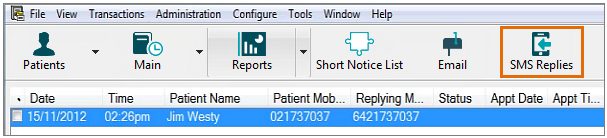
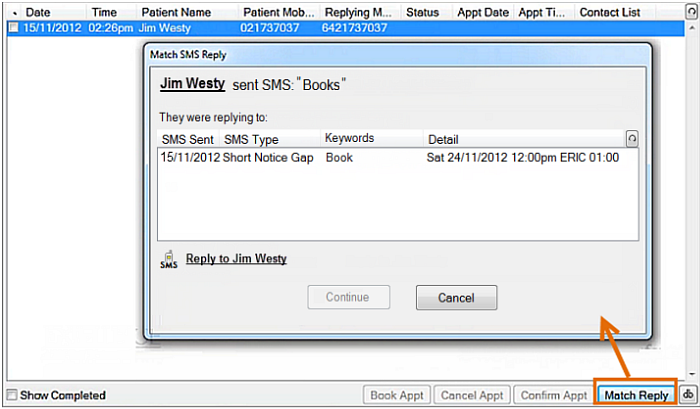
Look at each listed SMS, read its information, look at its specified keyword/s then come to a decision - "Is this the SMS to which this patient replied?".
When you identify the correct SMS, click to select it and then click the Continue button.
If none match, optionally click "Reply to..." to SMS the patient for clarification.
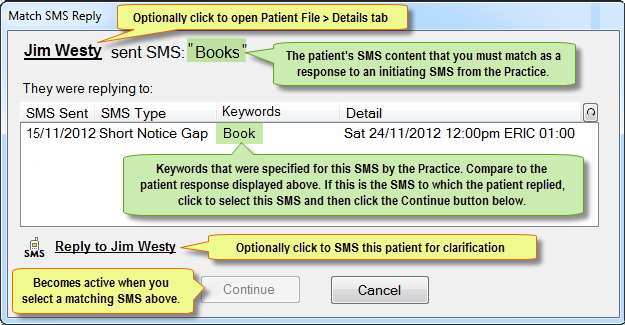
When you click Continue after confirming, you will see a Short Notice Gap Reply screen.
In this example, the Gap is still available:
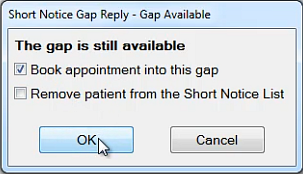
If EXACT is configured for it, when you Book the appointment, EXACT will automatically send a confirmation SMS to the patient.
To check (optional): Checking that Confirmation notices have been sent, received, acted upon
In this example, the Gap is gone (has been booked by another patient):
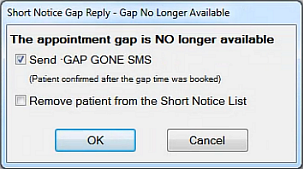
When you click OK, EXACT will automatically send a "Gap Gone" SMS to the patient.
To check that a notice has been sent (optional): Checking that Gap Gone (no longer available) notices have been sent