Click Administration > Tasks > New Task
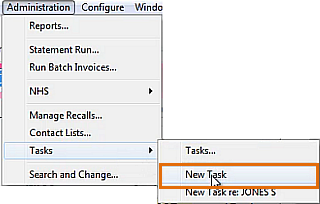
- or -
Click the dropdown arrow next to the Tasks icon and select New Task:
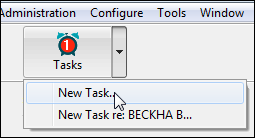
- or -
When the currrent screen is a patient File, you can click the Tasks icon and select New Task re: [patientname]:
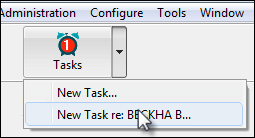
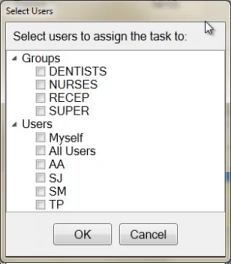
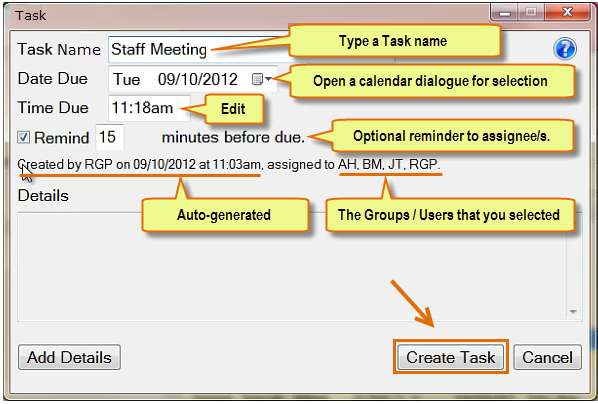
The Tasks icon number will increment:
![]() >>
>> ![]()
And you will see the new Task in the My Created Task list (If you created the Task for multiple users, you will see each user listed as a Task in the My Created Task list).