The Register screen displays.
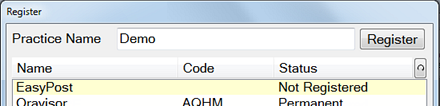
The EasyPost screen displays:
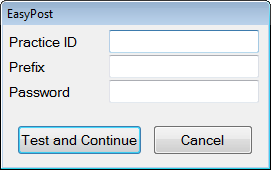
Note that this screen has a Test and Continue button that allows you to test settings before continuing.
|
Practice ID |
If this has already been entered for a previous account such as SMS, it will already be filled in. Maximum of 7 characters. Important: This field must be filled in with the CRM Practice ID code, as used by Software Of Excellence. |
|
Prefix |
This is a prefix supplied by your Software Of Excellence support consultant. If you didn’t need one, leave this blank. |
|
Password |
This password is supplied by your Software Of Excellence support consultant. |