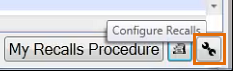
The Recall Parameters Screen displays:
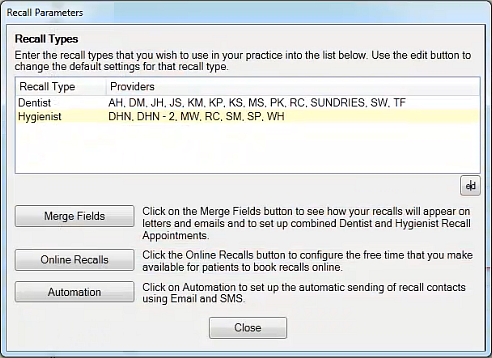
NOTE: Each time that you upgrade the EXACT software, existing settings will propagate into the upgraded Recall Manager.
(Assumes that you have Registered the Online Appointments Module)
To set up Online Appointment recall parameters within EXACT
Set this up by means of the Recall Parameters Screen.
To configure the Recall Parameters screen
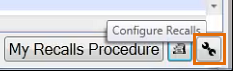
The Recall Parameters Screen displays:
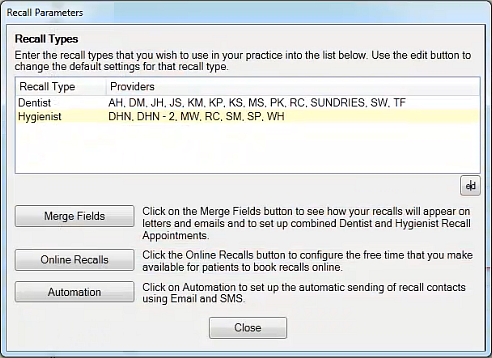
NOTE: Each time that you upgrade the EXACT software, existing settings will propagate into the upgraded Recall Manager.
|
Recall Types |
Dentist and Hygienist, with Providers listed for each. Edit Recall Type for Dentist or Hygienist TIP: You can manually override the default assignment of Providers to Dentist / Hygienist Recall Type. For example, you can re-assign Therapists to the Hygienist Recall Type for practical recall reasons, as they are not permitted to do diagnostics. |
|
Merge Fields |
Click to open a Merge Fields Window. From here you can see how the merge fields will appear in patient communications. This includes:
IMPORTANT: This screen provides a means of specifying whether Dentist and Hygienist recall appointments should be booked separately or in combination, which affects how Receptionists book recalls in the Appointment Book. |
|
Online Recalls |
Click this button to open a screen for configuring the times during which patients can book recalls online. Using Recall Patient online booking |
|
Automation |
Configure EXACT to automatically send recalls by available means such as SMS, Email and EasyPost. See: Automating Recalls |