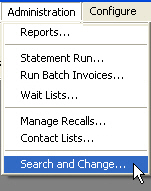
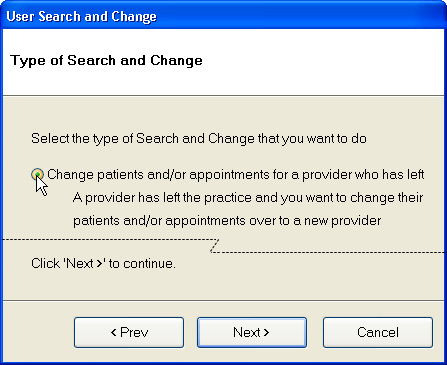
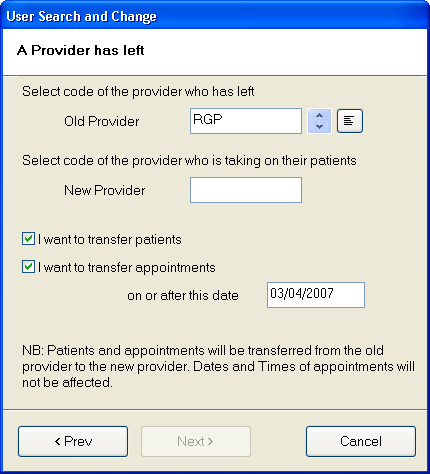
All providers will be listed, whether active or inactive.
When you click it, you will be given some final instructions before you opt to abort the process, make changes, or finish the search and change.

There are two common reasons you may want to transfer patient appointments en masse:
Provider has left
A provider has left the practice and you want to change their patients and/or appointments over to a new provider.
This User Search and Change function can be used when a provider has left the practice and you want to change their patients and/or appointments over to a new provider.
IMPORTANT:
Because of the changes this utility may make to the database, before you proceed it is imperative that you ensure that:
- All other users are logged out of EXACT
- You make a full backup of the system.
If you are at all uncertain about using this utility, please contact the Support Desk.
To run the Search and Change utility for a Provider who has left
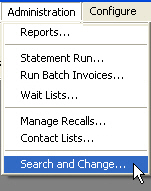
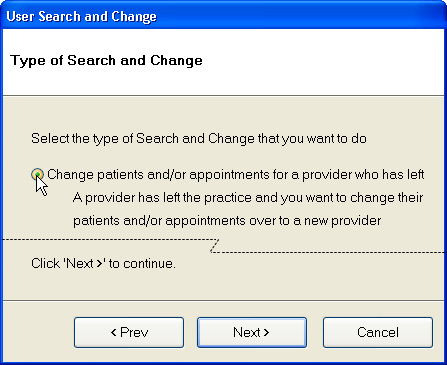
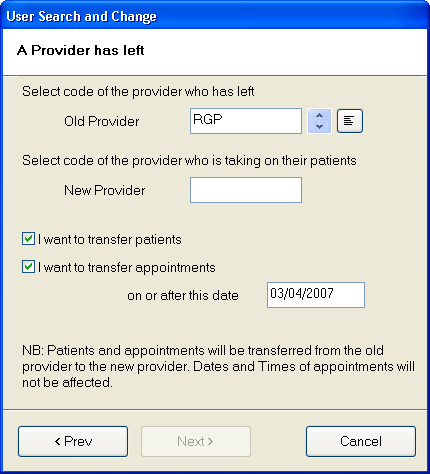

Read the instructions on the screen carefully. Note that if the change involves many patients, and your system is busy, the 'Search and Change' process may take quite some time to complete.
Up until the Finish button is clicked, you may still abort the process and use the < Prev button to make changes to your selection criteria.
Provider is on leave
A provider is on leave, so you want to transfer a group of appointments.
This User 'Search and Change' function can be used when a provider is taking some time off and you want to change appointments that have already been booked with them over to another provider.
IMPORTANT:
Because of the changes this utility may make to the database, before you proceed it is imperative that you ensure that:
- All other users are logged out of EXACT
- You make a full backup of the system.
If you are at all uncertain about using this utility, please contact the Support Desk.
To run the 'Search and Change' to transfer appointments between Providers:
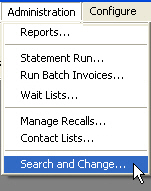
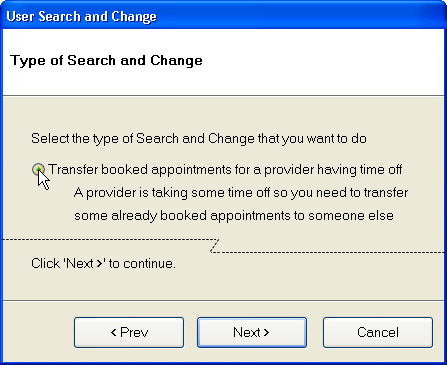
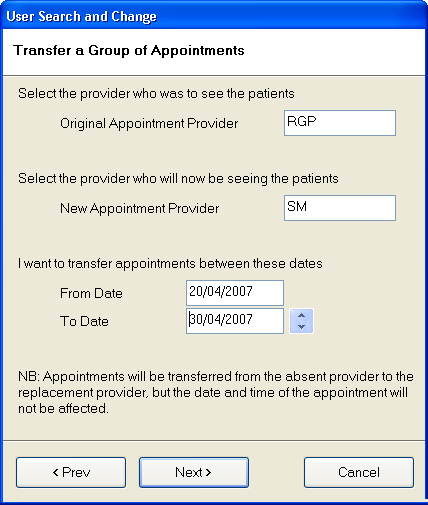
IMPORTANT: Only providers of the same type as the original provider (i.e., dentist, hygienist, etc.) may be chosen. You cannot transfer between different types of providers.

NOTE: Read the instructions on the screen carefully. Note that if the change involves many patients, and your system is busy, the 'Search and Change' process may take quite some time to complete.
Up until the Finish button is clicked, you may still abort the process and use the < Prev button to make changes to your selection criteria.