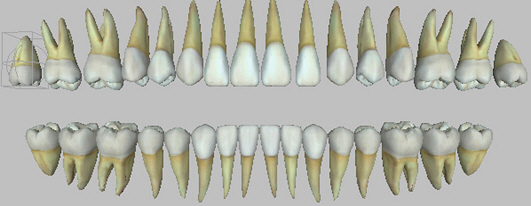![]()
Use to rotate the Upper Jaw.
![]()
Use to rotate the Lower Jaw.
|
Use to rotate the Upper Jaw. |
|
Use to rotate the Lower Jaw. |
To Rotate the Upper Jaw:
To Rotate the Lower Jaw:
The following image shows the 3D Chart, in ‘Chart’ mode with both the upper and lower jaw rotated: