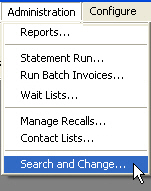
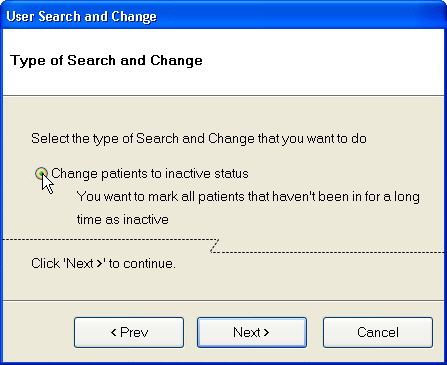
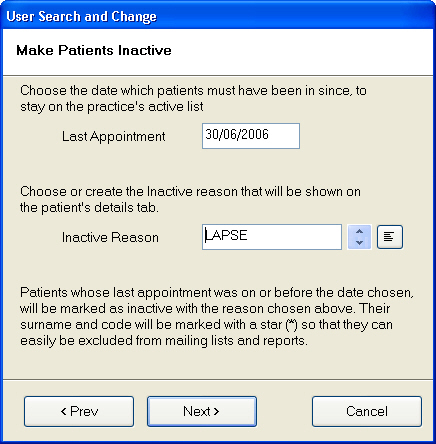
When you click it, you will be given some final instructions before you opt to abort the process, make changes, or finish the search and change.

This 'Search and Change' option enables you to select all patients who have not attended appointments at the practice for a specified period of time, and change their status code from ‘Active’ to ‘Inactive’.
This process will also enter a specified reason code on each patient’s details tab, and mark their surname and Patient Code with an asterisk (*) so they may easily be excluded from mailing lists, automatic appointment reminders, and various reports.
NOTE:
Apart from changing the status and adding an asterisk and reason code, this does not delete or otherwise change records in your EXACT database.
Nevertheless, before you proceed, ensure that:
- All other users are logged out of EXACT
- You make a full backup of the system.
If you are at all uncertain about using this utility, please contact SOEI Support.
To run the Search and Change utility for inactive patients:
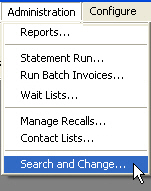
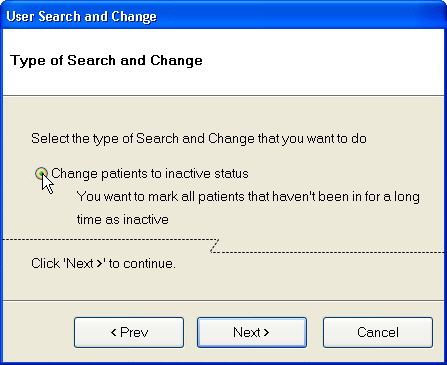
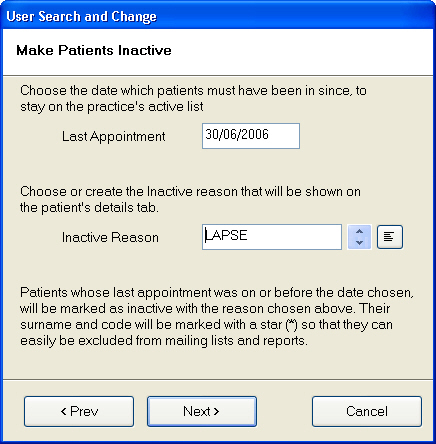

NOTE: Read the instructions on the screen carefully. Note that if the change involves many patients, and your system is busy, the 'Search and Change' process may take quite some time to complete.
Up until the Finish button is clicked, you may still abort the process and use the < Prev button to make changes to your selection criteria.