The EXTEND Module adds functionality to the Patient Transactions window for viewing Clinical Costs, which are the value of the services completed and charged from the patient Chart tab.
NOTE: While Clinical Costs relating to individual Payment Plans are stored and viewed from the Pay Plan tab, all the Clinical Costs for a patient are stored and viewed from the Patient Transaction window.
With EXTEND enabled, you can view the Patient Transaction Window in 3 modes:
The default view when the window is opened, this displays what is actually due for payment. It is the view most commonly used from the Front Desk. The main body of this window displays Statement Account transactions for the current patient in date order. |
|
Displays the costs of treatment. This view is normally used to
|
|
Displays both the Patient Statement Account and the Clinical Costs account. This view is normally be used to analyse the status of the patient’s account. It allows easy reference between amounts actually due for payment and the cost of treatment to date. |
To view clinical costs in the Patient Transactions window
Open the Patient Transactions window by clicking on the ![]() button on the Patient Tool Bar, or pressing the [F3] key on your keyboard:
button on the Patient Tool Bar, or pressing the [F3] key on your keyboard:
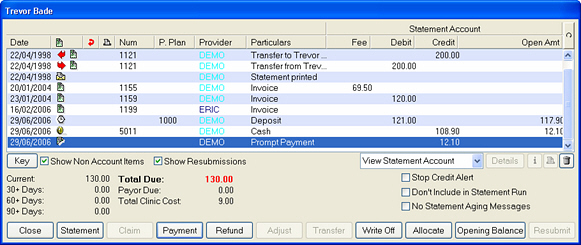
Options:

TIP: In the Patient Transactions window, you can double-click on any transaction line to view the details.