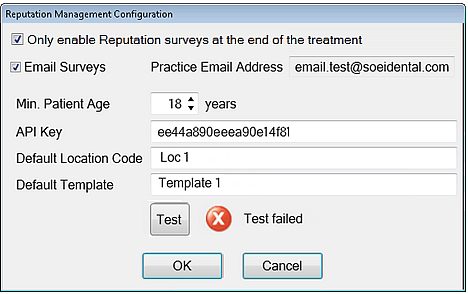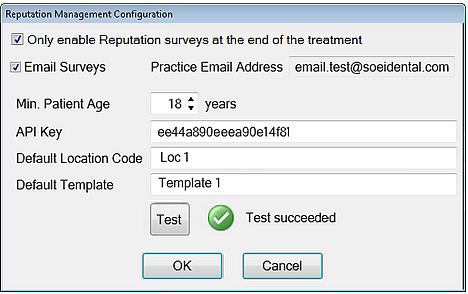- Check (tick) the Enable Reputation Management checkbox
- Click the Configure button that then becomes available:
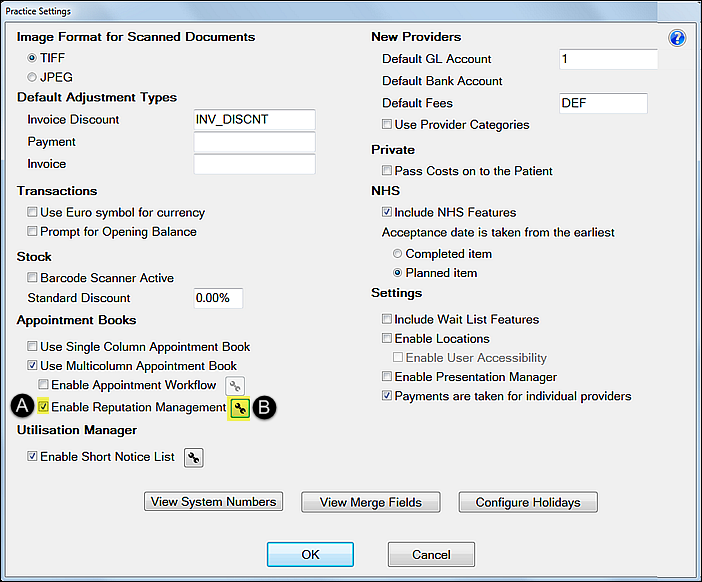
The Reputation Management Configuration screen displays:
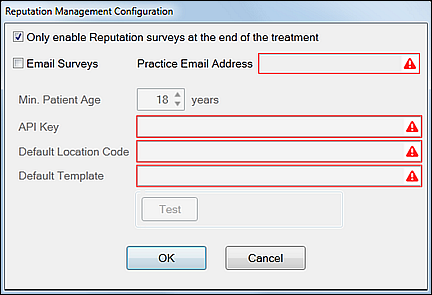
|
Only enable Reputation surveys at the end of the treatment |
Check if you want to configure Reputation Manager to only send a survey to patients whose treatment has been TCed. With this configuration the following will apply:
|
|
Email Surveys |
Check if you wish to enable Email surveys. There is no need to check this if you opt only for 'kiosk' patient surveys in reception. |
|
Practice Email Address |
The Practice Email Address field cannot be configured here, but elsewhere, such as in the Configure > Practice Information screen. |
The red warning fields are required - they must all have a valid entry to proceed.
Each field has rules:
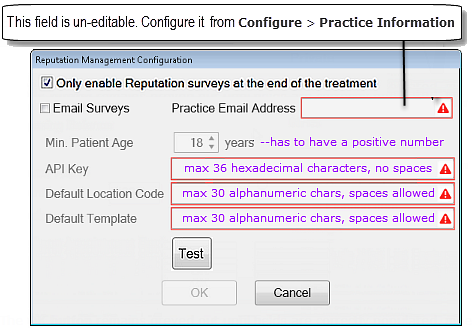
The OK button remains greyed out until fields are correctly populated, meeting the rules.
There is no need to check this if you opt only for 'kiosk' patient surveys in reception.
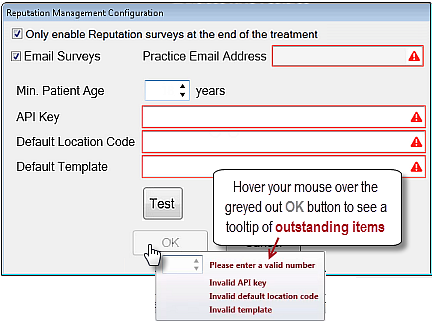
Example of all fields completed:
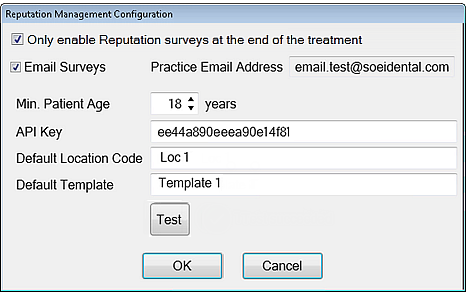
NOTE: When EXACT calculates all fields as validly populated, the OK button will no longer be greyed out.
|
Email Surveys checkbox |
Check to enable automated email surveys from reputation.com. No need to check this if you opt only for 'kiosk' patient surveys in reception. |
|
Practice Email Address |
This is an un-editable field but you can check here whether the practice has a configured default Email address. If not, as in the image above, you can optionally set an email address from Configure > Practice Information. |
|
Min Patient Age |
The minimum age for a patient to receive reputation.com communications. This field cannot be empty, and must have a positive number from 1-100. |
|
API Key |
A maximum of 36 hexadecimal characters with no spaces. Obtain this key from your setup on the reputation.com website. |
|
Default Location Code |
A maximum of 30 alphanumeric characters, spaces allowed. Obtain this from your setup on the reputation.com website. If the practice has multiple locations, see procedures in Configuring multiple Locations and Templates. |
|
Default Template |
A maximum of 30 alphanumeric characters, spaces allowed. Obtain this from your setup on the reputation.com website. If the practice has multiple Locations, each Location requires an associated Template - see procedures in Configuring multiple Locations and Templates. |
|
OK button |
This is greyed out if any required field is blank or does not meet the validation rules. If greyed out, hover your mouse cursor over it to see a list of invalid items. |
EXACT communicates with reputation.com and provides a result of either Test failed or Test succeeded: