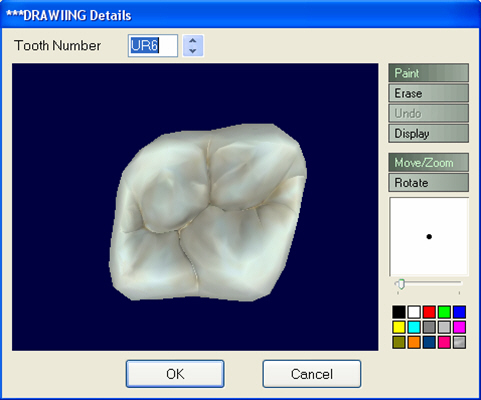
|
|
This is the default option when the window opens. Selecting this button will always re-enable drawing if another option has been selected. |
|
|
This will erase any drawing you may have done onto the tooth in the current session. To erase: select ‘Erase’, then keeping the left mouse button depressed click and drag over the area that you wish to erase. |
|
|
Selecting this button will ‘undo’ the last change that you made to the drawing in this session. If you wish to undo earlier changes, you must use the 'Erase' function. |
|
|
Note: Previously saved drawings cannot be undone or erased. |
|
|
Selecting this button presents you with further options for viewing the tooth, as follows: |
|
|
Selecting this button will move the tooth. Click on the button, a grid will be placed around the tooth; keep the left mouse button depressed and drag to move the tooth. |
|
|
Quicktip: Once you click the ‘Move/Zoom’ button, you do not need to position the mouse cursor over the tooth: just keep the mouse button depressed and move the mouse. |
|
|
Selecting this button will rotate the tooth. Click on the button, a grid will be placed around the tooth; keep the mouse button depressed and drag to rotate the tooth. |
|
|
Quicktip: Once you click the ‘Rotate’ button, you do not need to position the mouse cursor over the tooth: just keep the mouse button depressed and move the mouse. |
|
|
This shows the current colour of the drawing tool, and its relative size. To change the size, use the left mouse button to slide the control left (smaller) or right (larger) as required. |
|
|
The option selected on the colour grid dictates the colour of the drawing on the tooth. |
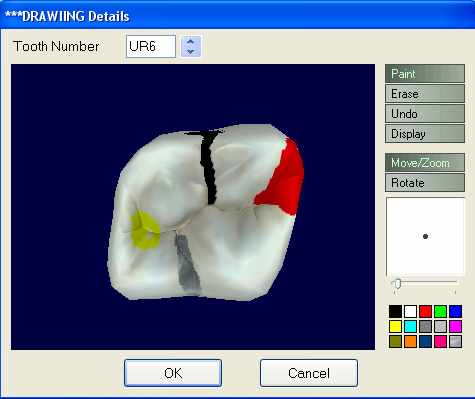
It will be added to the Current Course of Treatment:
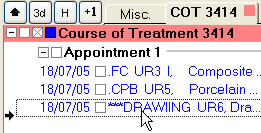
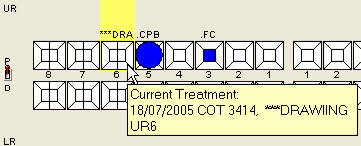
Clicking on the
