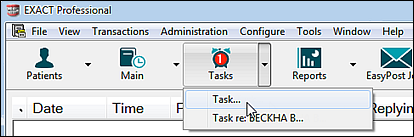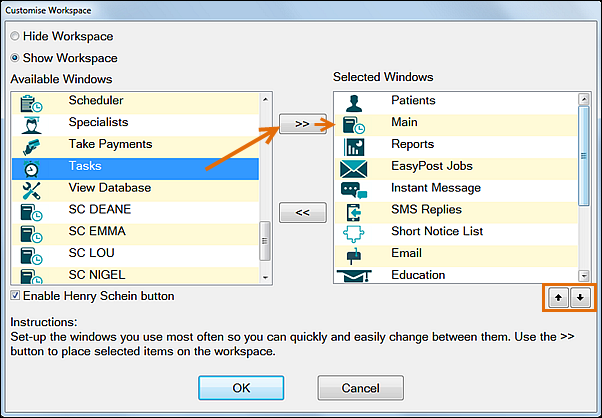
The icon will display in the Workspace Bar only when you have at least one task due or overdue. you will see a number on the icon, representing the number of due/overdue tasks:
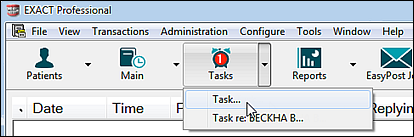
NOTE: The Tasks icon will appear by default when the first Task becomes due or overdue, so it is not required to manually add it to the Workspace Bar. However, you can optionally add it .
To add the Tasks icon to the Workspace Bar
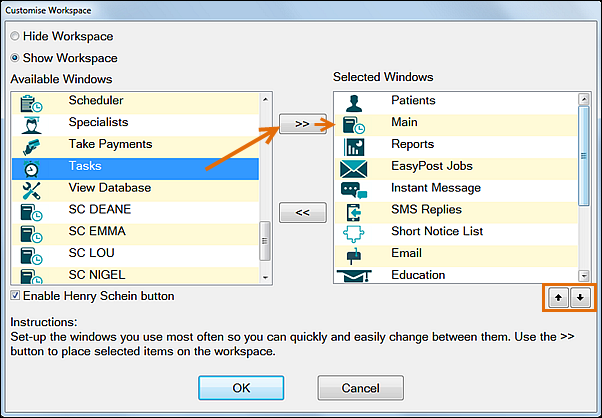
The icon will display in the Workspace Bar only when you have at least one task due or overdue. you will see a number on the icon, representing the number of due/overdue tasks: